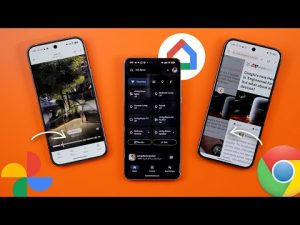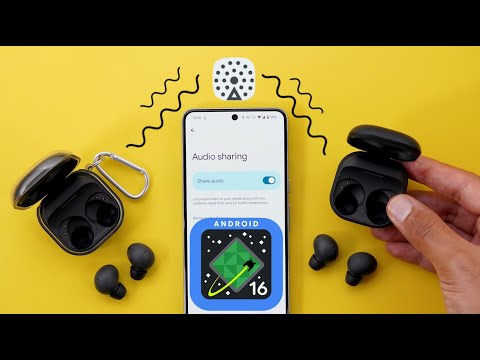
caption
hello everyone and welcome to the channel today's video is focused on the new audio share feature of Android 16 developer preview one I will tell you everything you need to know from the supported devices all the way to how to get it up and running on your pixel phone if you are running Android 16 developer preview one on top of this I will show you more hidden features that I didn't mention in my previous video so without further ado let's jump in I found it a bit tricky to get this feature working and I couldn't find enough information online to let me know what the supported hardware and how to make it work but finally after some trial and error now I know exactly what you need to do and I will start with the supported Hardware starting with the pixel phones it works on the pixel 8 and 8 Pro Models excluding the pixel 8A and all the pixel 9 models available right now but the really challenge here is to find the proper headphones and speakers that can take advant of the audio share feature and after hours of researching I finally got my hands on the correct information number one the device should support Bluetooth 5.3 or later it should support low energy audio and finally orac cast and this is the most important one without orac cast the feature will not work unfortunately the number of devices that support orac cast is very limited but thankfully I got my hands on the list of devices from the official website that I'm going to leave in the description if you want to check it yourself but let me reference some of the well-known models here you will find the Galaxy buds 2 Pro buds 3 buds 3 Pro and also the Google pixel buds Pro 2 and it doesn't work with the pro one one more thing you need to keep in mind when you search online you might get some incorrect information it says here all products with Bluetooth 5.3 or higher have orac cast enabled by default I found this information to be inaccurate because I bought a 5.3 Bluetooth headphones and unfortunately it didn't work but after picking a couple of headphones from this list it works perfectly well on my pixel 8 Pro so let me show you how it works I bought a couple of Galaxy buds 2 Pro to show you how this feature works so I subscribe to the channel will be really appreciated now I have the two headphones ready to show you every possible scenario when you turn on the switch without pinning anything it will tell you that you need a low energy Audio headphones so let's start with the first one which is already paired to my phone and give it a few seconds to connect once done you can turn on the switch and now it will give you a popup on the screen with two choices the description says connect another pair of compatible headphones or share your stream's name and password with the other person I'm going to show you how you can share your stream later but let's say in this scenario that you and your friend are trying to watch some content on this phone and you have two different headphones in this this case you need to tap on pair new device and it will locate your friend's headphones and connect to it and start the process so let me show you how this first scenario works so I'm going to take off the second headphones from the case but I need to give it a quick refresh because it's already paired with my 8 Pro previously so it says immediately here that if you want to share audio with the other headphone you can tap on share audio and once you do this it will show you two volume sliders for each one beside the volume you can choose which one to use for phone calls and based on your choice as you see here the volume sliders gets reordered to make the one for phone calls the default one after that you have something called play a test sound so both of you should be able to hear the test sound to confirm that everything is working properly the rest of the page is about the audio stream settings which I'm going to talk about later but let me show you a few things first number one you can stop audio sharing immediately from the notification shade by tapping on the stop sharing button the media output switcher is now grayed out and it says sharing audio and when you click on the volume rockers now you have two sliders one for each device from my testing this feature works perfectly well with almost no latency so for example if I took one butt from here with one butt from here and play some music it feels like I'm using the same headphones it doesn't feel like two separate headphones which is great now let's talk about the audio stream feature which is scenario number two let's say you and your friend have two separate phones with two separate headphones and each one is connected to the respective phone and then you decided to hear something together so instead of unpairing one of the headphones and connect both to the same phone you can simply make one of the phones the streamer and the other one the receiver and hear the same thing together without the need to go through the hassle of unpairing and pairing and here is how it works by the way on the left I have the s24 ultra that already supports the feature on Android 14 so it's not something new to Android and you might find older Samsung models that do support the feature as well like the s23 ultra but anyways let's say in this scenario that I want my pixel 8 Pro to be the streamer and the s24 ultra to be the receiver this is how it works on the s24 ultra I'm going to tap on listen to orac cast prodcast under the headphones set page and my pixel 8 Pro already have the the share audio feature activated so let me give it a quick refresh and now it shows in the list I'm going to tap on it insert the password which I already set over here and now I'm connected to the broadcast and anything I play now on my 8 Pro will play on this headphones and I can confirm it works absolutely fine now let me show you how to do the same thing but the other way around this time I will make the s24 ultra the streamer and the 8 Pro the receiver in this case I need to turn off the share audio feature on the 8 Pro and it will immediately show me the find and audio stream so I can search or scan a QR code on the s24 ultra I will go to the Bluetooth settings page tap the ellipses and then prodcast sound using Ora cast let me edit the password to something easy to get and then start prodcast now I immediately see it on my 8 Pro I'm going to insert the password connect and I'm connected successfully now when I play any music on the s24 ultra I will hear it on both devices so let me sign in quickly to confirm let's play something and it works absolutely fine on both headphones last but not least let me show you a few tips I came across while testing this feature number one if you have the share audio toggle enabled it will not allow you to change the password but you have to turn it off yourself secondly you can tap on the new password option and in this case anyone around you can connect to your podcast which is definitely unrecombined also to be able to find an audio stream your headphones should be connected to the phone so for example when I disconnect like this the find audio stream will disappear and finally you have the improved compatibility toggle that helps some devices like hearing aids connect by reducing audio quality sorry I forgot to mention a couple of things about audio sharing number one is the other use cases you might come across beside the ones I mentioned in this video let's say are in a big conference sometimes they offer multiple audio streams for different languages so in this case you can turn on the share audio look for the podcast you are interested in and then listen to the speaker in your own language which is very handy in some bars cafes and restaurants they might have multiple TVs playing different content at the same time so in this case you might turn on the share audio search for the available streams and connect to the one you are interested in and when it comes to the maximum number of devices that can connect to your prodcast it's technically unlimited so you can connect multiple phones at the same time not only two so that's it when it comes to audio sharing now let's talk about the features I missed to mention the first one is under settings and then notifications when you scroll down you will find here the notification cool down feature is finally back again with Android 16 developer preview 1 and all you can do here is to turn that toggle on or off with a description explaining how the feature works it says when you receive many notifications within a short time your device will lower its volume and minimize alerts for up to 2 minutes but the calls alarms and priority conversations are not affected the second thing I noticed is when I stop using my phone and then lower my arm like this to be in a normal standing position the phone locks itself after 15 to 20 seconds even though my screen timeout is set to 30 minutes and it happens every single time 9 to5 Google and M Rahman also mentioned some features that I didn't get on my 8 Pro and some selected models got these features for example under the display colors there is a new Option here called experimental mode and it seems this one is only available on the pixel 9 models M Rahman also talked about a feature called even dimmer that replaces the extra dim feature that we used to have and it appears under the Adaptive brightness toggle it's called even dimer as per the screen shot but for him it only appeared on the pixel 9 but nothing else I also noticed that the haptic feedback of Android 16 feels a little bit different than Android 15 I'm not sure how to explain this but let me know in the comments if you agree so these are the extra features I wanted to show you in Android 16 developer preview one please let me know in the comments if you have any suggestions or if I missed anything to continue making videos about Android 16 and don't forget to subscribe and hit the like button if you found this video help helpful but for now thanks so much for watching and see you in the next one