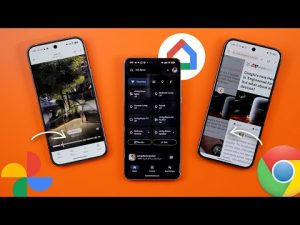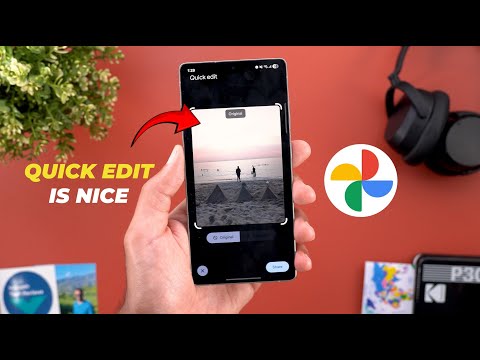
This is Google Apps update roundup number 108. And in this episode, I will show you 20 new features in 11 different apps. So, make sure all your Google apps are up to date. And let me show you what's new. Let's start the episode with YouTube. And here I'm going to show you three new changes. The first change is related to the suggestions section. So for example, if you are playing a long form video, when you scroll down now, you will see a horizontal carousel with the suggested shorts.
The second change, when you switch to the full screen view and then swipe up on the video, you will see a redesigned carousel with much bigger thumbnails as you see here. And in some cases, you might see filters at the top left corner. So let me try to play another video and show you how it looks. So, as you see here, I have some filters at the top and much bigger carousel to choose between the suggested videos.
Change number three is on the web. Now, when you hover your mouse over the video, it will be shaded with a color that matches the video thumbnail. Now, let's talk about Google Photos. And here, I'm going to show you four new changes. Two out of which I only got on my S25 Ultra. So, let me show you how they look. The first one is a banner at the top that will ask you to complete your Google Photo setup. And when you tap on complete setup, it includes three steps.
The first one is the activating the notifications. The second one is to sign into your Google account. And if you don't have the backup turned on, you can tap on this one to activate the feature. The second change is called quick edit. When you try to share a single photo like this, it will first take you to this page with the quickedit title at the top. From here, you can quickly adjust the crop and choose between original or enhanced. Once you finish the edits, you can tap on share to get the share sheet or you can cancel by tapping on the X at the bottom left corner. And there are two things worth mentioning. First, this feature doesn't work with multiple photos.
Once you do this, you will get the normal share sheet. Secondly, if you don't like this feature, you can turn it off under settings by going to sharing and you will find a new toggle over here. The third change is the ability to convert any photo into an ultra HDR photo using the editor. And here I have some photos I took in 2013 using my Nokia Lumia 925. And as you see the colors of this phone looks amazing and very natural. And when I tap on edit, you will see here under adjust a new option called ultra HDR.
Once you tap on it, it will convert the photo as shown now on the screen. And you can also adjust the intensity using the slider. And lastly, now you have the option to download multiple photos at once. As you see here, I have eight photos selected with the download button showing. Previously, you can only download a single photo at a time. Before we continue, let me ask you, have you ever accidentally lost important data? I recently discovered an amazing tool called Recover It. It can restore your lost files with 99.5% success rate. So, let me show you a real life scenario. A couple of days ago, my camera's SD card was full. So, I decided to delete all the video files to be able to shoot my next video. But I completely forgot about some important footage that I still need. So, I plugged my camera to the PC and did a quick scan using recovered.
As you see, it was able to locate more than 700 video files and still going. Let me try to recover some random files to show you how powerful it could be. And here you go. In less than a minute, I was able to recover three video files that could take me a long time to reshoot again. Plus, recover it works with all file types you can think of.
It recovers photos, videos, audio files, all types of documents, and more. It also comes with extra features like the ability to repair corrupted video files, restore lost files after crashes, and finally, it supports NAS and Linux systems without the need to stop your server during the process. I genuinely recommend Wondershare Recover It as it worked really well for me. And the best part is you can download it and try it right now using the link in the description below. And now let's get back to the video. Now let's talk about Gemini. And here I'm going to show you two new changes. The first change if you are a Gemini advanced subscriber. Now you have the ability to generate videos from text by using the new Veo2 model. When you tap on it, it will tell you that you can generate an 8-second video from text.
Videos are in landscape and 720p resolution and other Gemini chat features aren't available. So, let me type a quick command and show you how it works. So, I will use this command. A man sitting in the office typing on a laptop. So, let's see what's going to happen. And here you go. It generated the video after 1.5 minutes. And here is how it looks. When you tap on it, you can play and pause. You can share or download it to your phone's storage. And you have a share button over here and the ability to report legal issue. Overall, the video looks very natural to me. And here's a closer look. The second change is the updated 2.0 flash model.
When you tap on the profile menu and then go to updates, scroll down to the second one, you will see here that this update enables a more natural, collaborative, and adaptive conversational style, providing users with more fluid and engaging interactions that feel in tune with the specific topics and tasks. It says here, "Try chatting about your interests, working through a problem at school, work, or home, or asking for a new, more creative perspective to feel the difference." Now, let's talk about Google Maps. And here I'm going to show you two new changes.
The first change is the new full sheet design. So, for example, when you swipe up in any of the tabs, you will get this floating sheet instead of covering the entire screen like before with the map showing underneath. And the same applies to the three tabs. I talked about this feature in one of my previous episodes. Then it disappeared and it's back again with the latest update. The second change is actually a feature loss. We no longer have the assistant driving mode in Google Maps. And when you go to settings, you won't find anything related to the feature. We've seen Google removing anything related to Google Assistant from all of its apps, and Google Maps is no exception. Next, we have Google Messages. And here, I'm going to show you two new changes. The first change is the new animation I started to see in the send button. Take a look here. When I start typing, it will give you this new nice animation to switch between voice and text messages.
The second change is under the app settings. When you scroll down a bit, you'll notice that the enable spam protection is now called protection and safety. And when you go inside, you will find the toggle. I think Google is adding one more feature under this page that I didn't get just yet, but I will keep you updated in my future episodes. Before jumping to the next app, if you like any of the wallpapers you see in this video or any of my videos, you will find them in the wallpapers by in-depth tech reviews app.
And you will find its Google Play Store download link in the description. And here are the latest 12 wallpapers I uploaded to the app. And now, let's get back to the video. Now, let's talk about Gmail. And let me show you two new changes. The first change is only available on Android foldables and tablets. And here I have the 9 Pro Fold. When you open the app, now you have the ability to adjust the size of the message pane and the message list. You can either make it half or full screen by dragging this handle. But it doesn't support the 2/3 size. You have to get to open a message first to be able to do this. And as you see, I cannot make it 2/3. I can only make it either full or half. The second change is the rollout of the Material 3 design of the Gmail app to iOS devices.
And now it looks exactly the same as on Android. And here's a side-by-side comparison to see how they look. Now, let me show you the new changes related to the Pixel Watch. The first change is the enhanced media controls. Currently, I'm playing media on the paired phone. And as you see, now I have more options. The first one is the ability to control the queue. So, I have all the songs that are currently playing. And here I can also adjust the volume. And when I tap on the ellipses, I can shuffle, like, or repeat, and also jump to the up next list. This feature is part of March 25 feature drop that I only got a couple of days ago. The second change is related to the find my phone feature.
Now, when you tap on it, you will get a confirmation screen before taking the action. Now, let's talk about the apps that only got one new change. And I will start with Google Chrome. Now when you go to settings you will see that the items are classified differently. So instead of having only one category called basics to include all these features now we have a new one called passwords and autofill which includes the related items in the wallet app as per 9to5 Google. Now you can see the realtime status to train tickets.
So when you add the ticket to your app now you can see if there are any delays if you live in India or Canada. And here is how it looks inside the app. You will see a banner here at the top if there are any delays and also you will get a notification. Next we have the Fitbit app and now you will see a redesigned health mattresses page. So for example when you open it you will first see this list of items. So you can see each metric and the numbers. So let me give you one of the days that shows the numbers. And when you tap on any of them it will take you to this page with the week, month and year status. And you can tap on each one and get the same information. And here is how the graph looks if you have enough information in the graph.
So as you see, this is how it looks. And it looks a lot better than before. So that's pretty much it for today. These are all the new features I wanted to show you in Google Apps. And if you spotted any new feature that you want me to include in my future episodes, you can reach me out on social media. And you will find all the links in the description below. But for now, thanks so much for watching and see you in the next.