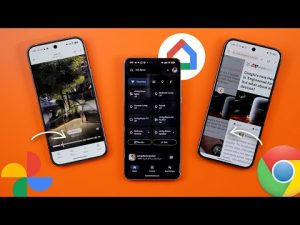Hello everyone and welcome to the channel and here is my June 25 pixel drop video. I will show you all the new features in this update which is different from the new features we got in Android 16. So without further ado, let's jump in. The first change in this video is the new Pixel VIPs widget. A few days ago, Google pushed an app to Pixel users called Pixel VIPs via the Play Store. This app doesn't appear in your app drawer, but when you go to the widgets picker and then go to contacts, you will find the the VIP widget over here. And now you can add it to your home screen. It will first ask you for your Google account. And now let's take a look at how it works.
When you use it for the first time, it will take you through a wizard to explain exactly how it works. It says here, one tap access. View and contact your VIPs from your home screen. Check recent calls and messages. View local updates and get suggestions for activities to do together. Never miss anything. Notifications from your VIPs will bypass. Do not disturb. When you tap on next, it will ask you to choose the contacts. And then we have the permissions page. It needs permission for SMS, WhatsApp, and location. Once you do all of this, the widget will be ready. So let me tap on add your VIPs and choose some contacts to show you how it works. Then tap on done. When you tap on any of the contacts, you will get a floating card on the screen. Here you have some quick actions like phone calls, messages, and video calls and also a button to access the contact page. The first thing you can do here is to add birthday reminders.
Then you have a section for the lost connection. And here you will see the most recent interactions with this contact, but I don't have a phone number added here. It should give you updates from your SMS, WhatsApp, and phone calls. Then we have local updates. Here it says, check on each other's safety by sharing real-time location. You can also get weather, time, crisis alerts, and personalized activity suggestions based on their location. And here you can request a live location or add the address manually.
Then you have a section for notes. And here you can add some important notes about this person. You can add multiple ones like this. And later you can delete these notes if you want by tapping the trash can. When you scroll down here, you will see the things to do together section. It will recommend some movies and TV TV shows. By default, it will show you the suggestions with the IMDb rating, but you can also add more preferences by tapping on this button. Here you have podcasts, books, sports, shopping, food and drink, arts and museum, entertainment, outdoors, and spa. When you add, let's say, podcasts, and tap on continue, it will refresh this section and suggest some podcasts for you. And then you can tap on see all to see all the suggestions together. Let me also show you another contact that has some information to give you an idea about how it looks. I called my friend just recently and now it shows the phone call which he didn't answer.
Then we have local updates. Once I added his location, now I can see the temperature, date and time and later I can update the location or ask the person to share live location. And then the rest of the page is exactly the same. One more thing worth mentioning, when you go to the contact page in the contacts app, you will see the VIP tag over here. And lastly, you can make this widget as small as one contact only up to the full screen like this. The second change is the ability to create stickers in Gboard powered by Pixel Studio without the need to leave the app like before. So, let me show you how it works. Here I have an empty note and when I go to the emoji page, now I have a different sticker icon from the one we normally use and it has an AI star inside it.
When you tap on it, it will give you the option to create with AI or create from image. When you tap on create with AI, it will give you different expressions to choose from. And then you have the placeholder for the created uh sticker. So let's say I want to create the YouTube icon and then I'm going to choose the first expression. It will animate using material three shapes and it says here creating with Pixel Studio and here is the results. If you don't like the results, you can tap on the refresh button. It will show you even more. And sometimes it gives you multiple results to choose from and you have also different styles.
Once you are done with the created sticker, you can simply tap on save and it will be added to the list of stickers you already have. You can report content, send feedback or just send it right away to the app you are currently using. And here's how it looks. And later, if you want to access your stickers, you can simply open the keyboard, go again to the same stickers page, and you will find them over here. When you tap and hold, it will allow you to multi select and delete whatever you created.
And if you want to create from an image, let me pick one of my images. And as you see, this one is broken and it doesn't give me any error messages. Let's try one more time. So, this one doesn't work. The third change is related to live captions. When you go through the Pixel Drop article, it says here, "Expressive captions will automatically capture the intensity, nuance, and emotion of how someone is speaking in the videos you watch, whether someone is whispering, yawning, or clearing their throat.
Videos will now provide more detailed captions, even with live or streaming content that doesn't have preloaded captions. And this feature is available on all tensorbased Pixel models, including the Pixel tablet. But I didn't get this feature yet on my phones and I will keep you posted in my future videos. The fourth change is related to hearing aids which now support Bluetooth low energy audio. It says built with the latest Bluetooth technology. You can now take calls on the go with compatible hearing aids. Plus, you can easily access your hearing aid presets and change your ambient volume right in your phone settings. And when you go to the disclaimers, it says here requires Pixel 9 or newer running Android 16 plus and low energy audio hearing devices. Devices must be within Bluetooth sharing distance. Some features such as ambient volume control require hearing aid manufacturer support. Change number five is live search in the magnifier app.
So let me show you how it works. So let's say you have a piece of paper like me and you want to search for text in this piece of paper. Previously to do this you need to capture the photo first and then use the search functionality. But now you can do it live. So for example when I search for the word event it shows here the word highlighted as you see it's putting a box on it.
When I move the camera it moves with me. And I can also turn the dark background on or off like this. This feature is available on the Pixel 5 and the newer excluding the Pixel Fold devices and tablets. Before jumping to the next chapter, if you like any of the wallpapers you see in this video, they are now available on the wallpapers by in-depth thick reviews app. And here are the latest wallpapers added to the collection. And I will scroll through them during the video to give you an idea about how they look on the phone. And let me tell you that most of them look amazing. Plus, very soon in a matter of days, you will get the ability to download these wallpapers locally on the device after editing them if you want. So, for example, when you change the hue or increase the saturation or add a blur effect to the photo, now you can download this wallpaper, the edited one or the original one and use the Android 16 effects on your wallpapers, which is a really nice feature.
And now, let's get back to the video. Moving to the recorder app. Now, the AI summaries are available in French and German. And when you go to the disclaimers, it says here available only on the Pixel 9 models in English, Japanese, German, and French. But if you have a Pixel 8 or 9A, you can get it in English only. Next, the satellite SOS is now available in Australia. In addition to the list of countries we already have, when you take a look here at the disclaimers, it says the Pixel 9 models, and it's available in US, Canada, UK, Europe, and Australia. The next change is under the safety app. Let's say you want to create a safety check. When you try to pick the duration, you will see certain options. But let's say you want that duration to be 10 hours. That means when you choose 8 hours, you have to start a new session for 2 hours. If you want to get the total of 10 hours, but now this issue has been resolved because you have an other option that will allow you to add whatever number of hours.
So, as you see here, I can let's say pick 15 and then add minutes if I want. Next, the battery health indicator. This is something I already covered in my previous video, but if you own any of the Pixel 9 models or the Pixel 8A specifically, now you can check your battery health under settings and then battery and then battery health. Now, it will show you if it's normal or not and also give you the battery capacity. But I found a new feature under the battery health page that I received just today. When you scroll all the way down, you'll see a new option here called battery health assistance. When you open the page, it will explain to you how it works. It says, "Turn on battery health assistance to help manage long-term battery health and the performance. As your battery ages, you may notice slight changes in charging performance and battery capacity.
Batteries are consumable components that age over time and last fewer hours between charges and it's recommended to replace your aged battery and this feature is on by default. The next feature is called camera education. As per the description, when you tap on the question mark icon in the Pixel camera app, you will learn more about features through visual examples and clear guidance. So, I already seen most of these guides before. When you go to the add me feature, for example, you can tap on the question mark and it will give you a clear idea on how to use the feature. And sometimes when you go to the settings, you will see the question mark next to some features, but I've seen most of these guides before, so I'm not sure what's exactly new here. Another change related to the recorder app is now you can use the clear voice feature on the Pixel 8 models and newer.
We got this feature a long time ago only on the Pixel 9, but now you can enjoy it on the Pixel 8 series. And you can find the toggle under the recorder app settings. When you scroll down a bit, you will find it over here. But keep in mind that this feature doesn't work with external mic and stereo audio channels. You have to set it to mono to be able to use the feature. Then we have the new advanced protection mode which I also covered in my previous video but let's go through it really quick in case you missed it.
To access this feature you need to go to settings and then security and the privacy. When you scroll all the way down you will find advanced protection. This feature will protect your phone against online attacks, harmful apps, insecure connections and other threats. When you scroll all the way down you will see how it will protect your phone from theft. How it will protect your apps. then the networks web and then phone by Google and finally Google messages. When you try to turn on this feature for the first time, it will require a phone restart to be able to activate. And lastly, let me show you two new features that are not available on my phones yet. The first one is the AI mode in Pixel Launcher Bar. This one will give you quick access to the new AI mode of Google search. So, you should see an a third icon or button over here that when you tap on it takes you right away to the AI mode.
And it says here in the disclaimers that the results are illustrative for illustrative purposes and include future looking features available on the Pixel 6 and newer excluding Pixel Fold devices and Pixel tablet in US English and to users 18 plus. The second one is the ability to generate AI videos using V3 on desktop or mobile app. And it's only available for Google AI Ultra or Google AI Pro subscribers. And it says here that the Pixel 9 Pro owners already get a full year of Google AI Pro subscription to try out VU3. And for all other Pixel or non-Pixel owners, you can only get one month of free trial. And when it comes to the disclaimer, it says subscription required, availability varies, 18 plus, create responsibility policy, and limits apply. I meet all the requirements, but I still have Veu 2. No access to VU3 just yet. By this, I covered all the new June 25 Pixel Drop features, and I'm currently testing how good is Android 16, the stable version on my Pixel 9 Pro XL in terms of battery, performance, and camera. And I will keep you posted in my future videos.