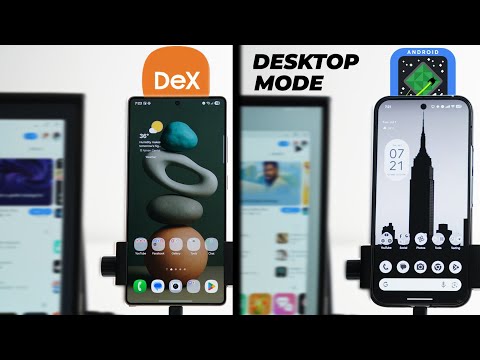
In this video, I will do an in-depth comparison between the well-known Samsung Dex and the newly releasleased desktop mode by Google to see how they stack against each other. So, without further ado, let's jump in. This video is brought to you by Chat LLM, an all-in-one powerful platform where all top AI models come together in one place. You get access to chat GPT04 mini, GPT 4.1, Gemini 2.5 Pro, Clo Sonnet 4, Deepseek Gro 3, and many more. You get all of this for just $10 a month, which is way more affordable than paying for each AI tool separately.
You can generate documents and PPTs with deep research, generate images and videos with many different models. You get code LLM, a VS codebased editor, deep agent, which is a powerful general agent that can build websites, apps, AI agents, chatpots, and complete research reports. And you don't need to worry about picking the right model for your prompt as route LLM automatically does the job for you. Plus, the humanize feature makes your content sound more human and bypass AI detectors.
So, go ahead and visit chatlm.apacas.ai AI or click the link in the description to give it a try. And now, let's get back to the video. In this comparison, I will be using the Pixel 9 Pro XL running QPR1 beta 2.1 for Google's desktop mode and the S25 Ultra running 1 UI8 beta 2 for Samsung Dex. Each OS will take a point per feature, but if one OS does it better than the other, it will take half a point extra. The video includes five different categories and the first one is the accessibility. On both you get global navigation buttons for quick actions like going back, home or access the recent apps screen. So one point each and the same applies to the systemwide search which makes it easy to locate apps, contacts, settings, search the web, etc.
But one UI has the edge for giving access to more stuff like notes, calendar, photos and local files. So half a point extra to Samsung Dex. Then we have the dock. You get five permanent spots on each side for your mostused apps, but there is a fundamental difference between the two. One UI8 separates your phones and desktop docks, which means you have the freedom to edit the one on your desktop without impacting your phone, while on Pixel UI, there is no way to edit your dock in the desktop mode, but it just mirrors whatever you have on your phone. So half a point extra to Dex. I also found that taking a screenshot or recording the screen to be much easier on Samsung's side.
Starting with the screenshot on Dex you get an onscreen button for easy access while on Google's desktop mode your only option is to use the physical keyboard shortcuts. So half a point extra to Dex. Similarly to record the screen on Dex you can use the quick settings style which is very convenient. While on the Pixel, you have to start the screen recording from your phone and then choose the external monitor as the source, which requires going back and forth between the two devices. So, another half a point extra to Samsung Dex. Lastly, with Dex, you get access to a lot of things that are missing from Google's desktop mode, like the notifications, the quick settings, the calendar, an onscreen volume slider, and the ability to place apps on your desktop same as your phone's home screen. None of these features are available on Google's site. So overall in the accessibility, it's an easy win to Samsung Dex with 12 points versus five points to Google's desktop mode. Now let's talk about the multitasking capabilities. On both operating systems, you can quickly snap two apps side by side and resize them anywhere from a 50x 50 ratio up to 90x 10, so one point each.
You also get the drag and drop support on both, which is very convenient. So, another point each. Moving to the single window resizing, it's about the same. You get the free size that you can adjust manually or maximize to fill the entire screen. But on Google's version, there is a full screen mode that hides the top bar to give you a more edgetoedge experience which is missing from Dex. So, half a point extra to Google. In contrast, Dex gives you the option to send any app to the other screen to continue on your phone if you want, which is missing from the other side. So, one point to Dex. I also found an option on Google's desktop mode called open in browser, which takes you to the web- based version of the same app if available, which is not the case on Dex, so one point only to Google. Another great feature on Google side is the multidesktop support. This feature is accessible from the recent apps screen. You can create multiple desktops and each one has its own set of apps which is very handy to keep things organized when needed instead of having everything in one place.
So one point to Google desktop mode. This will take us to the maximum number of windows you can keep open at the same time. On Dex the maximum number is five. Once you open more it will start minimizing others. While on Google side you can open up to 15 apps before doing the same. So it takes half a point extra. In contrast, I found Samsung to be better in two things. First, the number of apps that support multiple instances. On Dex, you can open multiple instances of the My Files app, which will make it easier to organize your files, which is not the case with files by Google. So, one point only to Dex. Similarly, Samsung Notes does the same while Keep Notes doesn't. So, another point to Dex. But the native browsers on both versions do support multiple instances.
So, one point each. Also, in Dex, your phone can be used as a secondary display. You can freely navigate your phone and desktop with the same mouse. While on Pixel, this functionality doesn't work, at least for now. So, one point only to Dex. That's another win to Samsung with nine points, but Google is not far behind this time with a total of eight points. The next category we have is the IO or input and output features. Starting with the sound on both, you can use the external monitor speakers to play audio, but only Dex gives you the option to turn this feature off and use your phone's speakers if you want.
So, half a point extra to Dex. When it comes to connecting external peripherals, like a keyboard and mouse, both do support wired and wireless connections, but Samsung gives you more. You can use your phone as a touchpad or keyboard. Not only this, but if your phone has a S Pen like the S25 Ultra, you can use it to control the cursor either by hovering or by direct contact with the display, which means you will always be able to control your desktop even if you don't have any accessories unlike Google's desktop mode that needs external peripherals to function.
So, half a point extra to Dex. But both are similar in supporting touch screens. So, one point each. The last thing to compare in this category is the keyboard and mouse customizations. Starting with the external keyboard, you get plenty of options on both sides like setting system shortcuts, app shortcuts, customize the modifier keys, and more. But Google's desktop mode has the edge in offering more features like sticky keys that allows you to press the modifier key once without the need to hold it to action the shortcut. the bounce keys feature that ignores quickly repeated presses of the same key. The slow keys settings to adjust how long you need to hold down a key before it's registered. And finally, the mouse keys that use certain keys on your keyboard to act as a mouse. Samsung offers some of these features for the onscreen keyboard but not the external one. So half a point extra to Google's desktop mode. In the mouse settings, both offer the basics like adjusting the pointer speed, cursor size, and color. but they are different in other parts. For example, on Google's version, you can adjust the cursor's stroke color or turn it off entirely.
You can also modify the autoclick speed, and both are missing from the other side. However, Dex gives you the option to adjust the scrolling speed, enhance the pointer precision, and program the mouse physical keys the way you want, which gives more convenience. So, the win goes to Dex in the mouse settings with half a point extra. Overall, the win goes to Dex in this category with a total of six and a half points versus 5.5 points to Google's desktop mode. The next thing to talk about is the display settings. Starting with the similar features on both you can rotate the display to 90, 180 or 270°, so one point each. Both do support the screen mirroring. Plus, on both you can use Android's themed icons and the color palettes to decorate your desktop.
But Dex is better in everything else. First, you can adjust a separate screen timeout for Dex, while on Google's desktop mode, it mirrors your phone's settings. So, one point to Dex. Also, on Dex, you get the option to adjust the display and text size separately, while on Pixel, you get one slider for both, so half a point extra to Dex. Adjusting the resolution is available on both, but only Dex gives me the option to change between HD or full HD. While on Google's version, the option is grayed out, even though I'm using the same display. So, half a point extra to Dex. And lastly, on Dex, you can change your wallpaper, which is not the case on Google's desktop mode. And that gives the overall win to Samsung with eight points versus five points to Google.
And the last category in this video is the app optimizations. As far as both use Android, Google apps are the dominant here and a lot of them have no equivalence on Samsung's side. Most of Google apps are optimized for desktop usage, same as Samsung apps. But I will only talk about the exceptions. Starting with the Gmail app, you get a stretched version of the phone app and instead of using a two column design like the optimized ones, which is not as efficient, plus replying to messages open a separate window, so the overall experience is cluttered. YouTube is another app that doesn't use the space wisely, specifically in the home feed. All videos are stretched edge to edge instead of displaying things in a grid of a smaller boxes, which makes it harder to explore.
Moving to Gemini app, it doesn't look as good as the web-based version that has a side menu for easier access to the chat history and other features. I also found that if Samsung has an equivalent app to what Google offers, it usually looks better on bigger screens. For example, when you compare Google Tasks to Samsung reminders, you see how better optimized is Samsung's app in comparison. I will not declare a winner in this category, but overall, I think Samsung made sure that all of its apps are optimized for desktop usage, unlike Google that left some behind. By this, I'm done with the comparison between Google's desktop mode and Samsung Dex. It was a clear win to Samsung in all areas as they offered this feature for many years unlike Google that just joined the game. But I'm happy to see Google's first iteration providing a close experience in certain categories like the multitasking and the IO with more to come in the future. So that's pretty much it for today. Please let me know in the comments what do you think.
But for now, thanks so much for watching and see you in the next.


