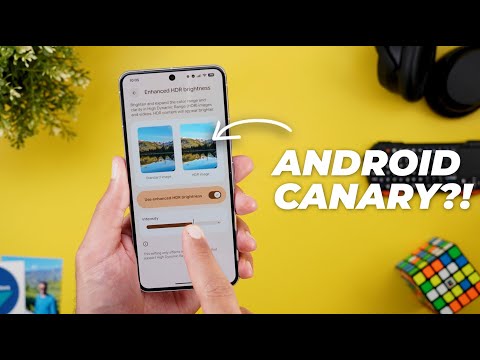
Hello everyone and welcome to the channel. This is the second surprise from Google in the same week after the release of the unexpected July 25 pixel drop I talked about in my previous video. Now we have a whole new update cycle called Android Canary targeted specifically to developers. So in this video we'll talk about three things. What's Android Canary? How to install it on your supported Pixel device? And what's included in the first build of Android Canary. So without further ado, let's jump in. So what's Android Canary? Previously, we used to get two developer preview updates targeted specifically to developers with every new Android release before starting the beta cycle. But with Android Canary, now we have a new updated channel for developers, replacing the old developer previews. It's similar to what Apple does with iOS. This new approach addresses some limitations. Developer previews were not tied to a release channel and they had to be manually flashed to devices every time the cycle would restart.
Plus, they were only available during the earliest part of the cycle. Once a platform version reached the beta stage, the preview track would end, creating a gap where features that were promising but not yet ready for beta had no official channel for feedback. Android Canary addresses those limitations by releasing the new features and the planned behavior changes to the Canary channel first to give developers the chance to try out and provide feedback in their earliest stages which wasn't the case before.
The Canary release a channel will run in parallel with the beta program. So instead of having only two months of developer previews, now the developers cycle gets the same treatment as the public beta to give more time to Google and developers to address any issues while the beta program remains the way for you to try a more polished set of likely soon to be released features. Third, the Canary release channel will receive a continuous rolling stream of the latest platform builds via OTAA updates.
So the next question is how to install Android Canary on your supported Pixel device. First, it's available for all tensorbased models starting with the Pixel 6 and the newer including the Pixel Fold and tablet. The only way to install Android Canary, at least for now, is by using the Android flash tool with no OTAA images available for download just yet. Once installed, your device will receive future updates via OTAA. Keep in mind that the first install will require a factory reset. So make sure to back up your data or use a secondary device to avoid any data loss.
So that's Android Canary in a nutshell. And now let's talk about the new features spotted in the first build to show you all the new changes. On the left I have Android 16 QPR1 beta 2.1. And on the right I have the first build of Android Canary. And I will start with the lock screen. The first change you will notice here is that date and time info are now located under the clock to match the same layout we have in the stable version of Android 16. Also, the weather icons are back again to the same 3D design instead of the minimal design we got with the QBRR builds.
The third change is the background of the notifications pill when you activate the compact view under the notification settings is back again to the solid background color instead of using a transparent one. We also got a brand new shortcut that you can add to your lock screen. So, let me show you how it works. When you go to the lock screen settings and then go to shortcuts, now you will see that the page looks different. Previously, you have to scroll to see all the options, but now they are smaller, so you don't need to scroll to see everything.
Plus, we got one more shortcut for now playing, which will allow you to start the now playing feature from the lock screen. But unfortunately, it doesn't work for me. Every time I tap and hold on it, nothing happens. Even even if there is a song playing in the background, it doesn't do any searches and I still see the same old now playing icon on the screen that actually works.
But this one is still not functional. So that's it with the lock screen. Now let's talk about the home screen. And the first thing you will immediately notice is the bigger font used in the at a glance widget. So here is the weather. This is my calendar. And also if you have any clock action, there is a big difference between the two. And if you are in one of the supported countries that have access to the AI mode, you should see the feature button in your Google search widget on your home screen, which is also the case in QPR1. But what's new here with Android Canary is when you go to settings while having this feature available, you should see an option right here to turn off the AI mode access from your home screen, which I'm not going to be able to show you on camera, but I might drop a screenshot on the screen to show you what I mean. We also got one of the most anticipated features when it comes to the split screen, which is the 90 to 10 ratio.
As you see here, I can make my app as small as this, which will allow me to switch between them with a single tap, similar to the same feature we've seen in 1 UI8. Now, let's talk about the new changes in the quick settings. And the first one is the redesigned QR code scanner. You'll notice here that the X button is now gone. The scan QR code text is much smaller and located at the top. The borders around the viewfinder have a different shape and they animate differently as well.
Then we have all the buttons grouped together in one container like the flashlight, the access to gallery and the feedback button. And instead of having them randomly placed on the screen. The second change is in the media controls. When you go to the media output switcher, you will see that the device icon is now on the right instead of the left to match the volume controls which got updated in QPR1. Moving to the widgets, we only got one new change, which is the reappearance of the users widget back again in Android 16 beta. As you see, I have it here that I can add to my home screen. But unfortunately, it's still buggy and doesn't align things perfectly. But at least we have it back again. By the way, if you like any of the wallpapers you see in this video, they are now available in the wallpapers by in-depth tech reviews app. And here are the latest additions. All these wallpapers will look amazing on your phone. Plus, you can download them locally on device to apply the Android 16 wallpaper effects. All you need to do is to tap on the download button right here.
And you will find it in your phone's gallery. So, if you would like to download the app, you will find Google Play Store link in the description. And now, let's get back to Android Canary. So, that's it when it comes to the widgets. Now, let's talk about the new changes under settings. I will start by showing you some visual tweaks that you will see across the whole app. And the first one is the less spacing between the menus. As you see here, I can see more on the screen without scrolling. And the same applies to the sub menus, not only the homepage.
The second change is the more space given to the text boxes to make the menu items shorter. So, let me show you one of the examples. When you go to network and the internet and then internet and then network preferences, you will see how much shorter is the menu item in Android Canary because the text now has more space. And this is one of the changes that you will see across the whole app.
And the last appwide visual change is the redesigned dialogue boxes. So for example, when you go to connection preferences and then go to nearby audio streams, you will see here a new design. The action button has a fill color. Plus, the two buttons are close to each other instead of being on the sides. Moving to the sound and vibration menu, you will see another visual tweak. First, the font is no longer bold. Plus, the icons are properly aligned with the sliders. As you see here, there is a slight misalign between the two in QPR1 beta 2.1. And the most exciting changes in this chapter are under the display and touch menu. The first new addition is the enhanced HDR brightness that you can turn on or off. For example, when you turn off any HDR photo or video like this one will show as a normal image, but when you turn on the toggle, it will work back again.
As you see, it's now much brighter. Plus, you have the ability to adjust the HDR intensity. Now, you have an example to see the difference between the two. And by moving the slider, it will show you exactly how your HDR effect will look. In my opinion, this is a really cool feature because you still can enjoy the HDR content without the need to blind your eyes. Back to the display and touch menu and Google added a lot of new features under the screen saver settings. So, let's start with the new changes. First the when to show option is now shifted towards the top instead of being at the bottom. And when you go inside you will see more options here. First you have a new option called while upright and charging. So for example if you have a wireless charger dock like the Pixel stand for example. You can activate the screen saver every time you put the phone on the stand. So the phone has to be upright and charging at the same time.
Plus you have the ability to restrict the wireless charging. So, if you don't want to charge your phone while you have it on the stand, you still can restrict the wireless charging to avoid consuming your battery faster than normal. And this is a really nice addition. Also, Google updated the whole page and added a lot more options. So, for example, when I choose any of these uh screen savers, as you see, the customize button looks totally different. It's much bigger and aligned to the bottom. Also, the preview button is no longer floating over the page, but you have the preview button at the top right corner of each screen saver that you can tap on like this. Then we have the colors screen saver, which also got a new update. When you tap on preview, now I can see the time and weather info while having the screen saver, which wasn't the case before.
We used to have the show additional information toggle, but it never worked. It seems like now with Android Canary, you can see the more or additional information on the colors screen saver. Not only this, but we also got some new options here like the low light mode. The low light mode will simply allow you to choose what the phone needs to show on the screen while in dark environment. Here you have two options.
Either to turn off the screen entirely and ignore the screen saver, or you can activate the low light clock, and I took a screenshot from the low light clock to show you how it works. Back to the screen saver settings. And here we have something called show home controls, which is always grayed out. No matter which screen saver I choose, it's always grayed out. So, I'm not sure why it's here. Back to the main settings page. When you go to system and then date and time and scroll down, you will see a new toggle here called time zone change. It says receive a notification when your time zone is automatically updated. We also got a brand new menu item in the main settings page which is called parental controls. Previously, this setting was under the digital well-being and parental controls.
But now they got separated and it's only called digital well-being and parental controls. And each one has its own icon. And when you go to accessibility on both and then go to magnification, you will see here a brand new toggle called magnify keyboard that didn't exist before. And the description says zoom into the keyboard to see the emojis and letters when using full screen magnification.
And here what happens when I activate the full screen magnification on both while having the new feature activated. The keyboard is now included. So, these are all the new features I wanted to show you in Android Canary. Now, let's talk about my experience with the performance and battery while filming this video. Surprisingly, this build is very stable, and I didn't come across any major issues or problems. Everything works as expected, which is great considering that this is the first build in the Android Canary channel. Plus, the battery usage seems to be fine as well. I have 2 hours and 52 minutes of a screen on time and still have 81% battery left. The phone is always connected to Wi-Fi, but I have my SIM card inside and my screen brightness is fixed to I think 41%.
So, let me double check here. I have 41% brightness level and the adaptive brightness is deactivated. So, I think this build is good enough for daily usage. But don't take my word for it because I only tested Android Canary on the Pixel 8 Pro for now. So, that's everything you need to know about Android Canary. And sorry for the late video because I didn't know about this new change yesterday. I was focused on the third beta of QPR1, but surprisingly Google released a whole new channel for Android 16 and I only knew about it today, but late is better than nothing. Please let me know in the comments what do you think and if I missed any new feature, reach me out on social media as well.


