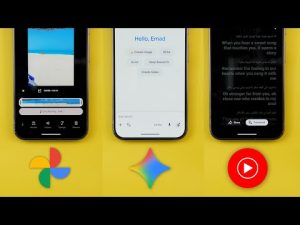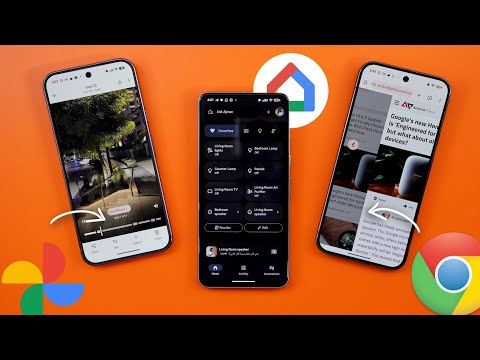
This is Google Apps updates roundup number 118. In this episode, I will show you more than 44 new features in 13 different Google apps. So, make sure all your apps are up to date and let me show you what's new. Let's start the episode with the YouTube app. And here I'm going to show you seven new changes. The first change is related to the search animation. For example, when I tap on the search button, as you see, the animation now slides from the side while previously it used to come from the top. And also when you navigate between pages, you see the same sliding animation as well. The second change, when you finish watching a video, now you have the ability to hide the end screen suggestions by tapping on this button. And you can switch between show and hide like this. Another minor tweak is the new bouncy animation when you expand the chapters. So when you take a look here at the list, you see this little bounce at the end that doesn't exist in other parts of the interface.
And if you are a YouTube Premium subscriber, now the 4x playback speed is out of beta and Google started to roll out the feature to everyone. And when you search for music channels like this one, you will see some design tweaks like the colorful background and the rounded show more button. And on iOS now you can play shorts in picture and picture view. And here is how it works. And as per 9to5 Google the YouTube premium light expands to India, Japan and the Philippines.
This new affordable subscription will not give you access to YouTube music or download videos for offline viewing, but it does the most important thing, which is removing ads from YouTube videos. And here is the pricing as shown now on the screen. Last but not least, the jump ahead feature is now available on the Google TV app. You will see a small dot on the progress bar and once you press the right arrow, it will automatically skip this part. The next app we have is YouTube Music. And here I'm going to show you seven new changes.
The first change is related to the speed dial section. And you'll notice here I have this new progress bar to let me know how far I listened to this album or playlist. Not only this, but when you go inside, you have the ability to resume the playback from where you left off by tapping on this button. And also the play button is now smaller and no longer has a highlights. The third change is related to the lyrics page design. First, it no longer uses the album art colors, but you get a dark color background. Plus, the spacing between the sentences is now smaller and the font is bigger as well. And on the left, you see a screenshot from the previous design to be able to see the differences between the two. Change number four is the ability to link a TV using a code, which is a feature we used to have only in the normal YouTube app, but now you can also do it in YouTube music. And here is how it works.
Change number five. When you open any artist page, you will see this new banner called sample this artist and to find your favorites. Tapping on it will play some samples or shorts for the songs made by this artist, but unfortunately doesn't allow me to change the songs. Maybe it's a bug that Google will fix in the future. When it comes to podcasts, now we have new playback speeds. So, when you tap on it now, you have the ability to play in 2.5x and 3x in addition to the ability to trim the silence by using this switch. And the description says, "Skip stretches of silence during episodes." Last but not least, YouTube Music on the web now shows the notinterested option in the context menu when you rightclick items on your home feed, which matches the Android app. Next, Google Photos. And here, I'm going to show you four new changes. The most exciting changes in Google photos are related to videos. And the first one, in some of your videos, your progress bar might look like this one.
As you see, I have some parts of the video highlighted. And when I tap on any of them, I get a haptic feedback with a new chip called key moment. When I tap on it, it gives me three different options. Either to send a feedback, remove the marker, or create a clip. And that takes us to the second new feature in Google photos which is the redesigned video editor that matches the same design of the recently updated photo editor. Here all the options are hidden under these menus. So for example, if you want to export a frame, you can tap on this small button and then we have the speed option that gives you the ability to adjust the video speed and all the sliders expand in line.
And then we have audio which includes audio eraser and the mute. Then we have the filters. And when you tap on any of the filters, you can immediately see the intensity. And by tapping on it one more time, it will show you the slider. And then we have the adjust. And here as you see all the sliders expand in line with this new animation. And under crop, it will immediately show you the different aspect ratios. And under the rotate option, you can see the mirror. You can rotate using the slider or rotate in 90 degrees increments with the same rounded handles we got in the photo editor as well.
And under the auto option, you have the stabilize and enhance. Google photos also copied a very nice trick from the YouTube app, which is the ability to tap and hold on the viewfinder to play the video in 2x speed. And you can see the 2x chip here at the top that looks exactly the same as the YouTube app. Once you release your finger, you get back to the normal speed. Change number four is the full screen profile menu, which is something Google started to roll out to more apps recently.
And here is how it looks in Google Photos. You'll see the storage and all other options that we used to have. And at the top right corner, you have a X to dismiss the profile menu, or you can simply use the back gesture. One more change that I'm not going to be able to show you is the availability of the conversational help me edit feature that was exclusive to the Pixel 10. It's now available to all Android users in the US. Unfortunately, Google didn't expand the feature to other regions yet, but if you have an Android phone in the US, you should be able to use your voice to do edits on your photos.
And here are some samples. Next, Google app. And here I'm going to show you three new changes. The first change is the redesigned voice search. I got this new arc design that animates with my voice. And you will see a much bigger text here at the top when I start talking. It uses the four Google colors. And we also have some new haptic feedback and sound effects when you stop or trigger the feature. So here is the first sound effect when you stop it. And it gives you a haptic feedback as well. And here is how it sounds when you start the voice search. And when you search for something, it will also give you another sound effect. So let me show you how it works when I stop talking. So these are the new sound effects. Not only this, but we got a redesigned page for hum to search as well.
And here is how it looks now. It got the same arc design with the search history button here at the top right corner and the rest of the options under the ellipses. The second part we're going to talk about is the AI mode which got some new features. The first change is the redesigned history page. We no longer have the delete button here on the right side, but it got replaced with ellipses because now you get two options instead of one. You can share your search history with others from here directly as a public link. So they can continue the same conversation. Plus the same delete option that we used to have before.
We also got this new chat button in this page that didn't exist before. The second change is the better search results. Now you can see images in your search results like this. And you can also ask follow up questions to refine your search. and the AI mode will still understand your context. And the last change in this app is the redesigned profile menu. Now it got the full screen design. Same as all material 3 expressive apps with each item in its own container, but the options are exactly the same. No difference. When you start scrolling, your email address stays at the top with an X next to it to dismiss the menu. Or you can simply use the back gesture. Before jumping to the next chapter, let me tell you about my latest wallpaper pack. If you like any of the wallpapers you've seen in this video, they are now available in the wallpapers by in-depth tech reviews app. I recently added more than 52 new wallpapers to the collection.
And you have seen some of them throughout the video and in my previous videos as well. You can download any of these wallpapers locally on device and you will find the app download link in the description if you are interested. And now let's get back to Google apps. Next, Google Chrome. And here I'm going to show you three new changes.
The most exciting change in Google Chrome is the new predictive back gesture when you browse the web. So, for example, when you open any article like this and go back to the previous page, as you see, it gives you this iOS vibes showing you the previous page before going to it. And it looks really nice in my opinion. I really like how it animates. The second the change when you open any new tab like this one and then tap on the ellipses you will see a brand new option here to customize your new tab page it will show you a floating card at the bottom of the screen where you can do some changes. The first thing is the new tab page cards. Here you can choose what do you want to show in this page. You can show the continue with this tab option safety check and the Chrome tips. Plus, you can also customize your discover feed here. You can turn it on or off. You can also change or check the activity and also manage your interests directly from Google Chrome.
And the last change, if you're using iOS 26, Chrome is one of the very first Google apps that supports the new liquid glass design language. So, for example, when you go to the tap switcher, you can see the liquid glass buttons and menus everywhere. Also, when you open the keyboard, this shortcuts bar is now floating over the keyboard instead of being attached to it. And when you expand the menu, you will see smaller buttons here and slightly redesigned card. Also, when you tap and hold on any thing on the web page, you might see a redesigned context menu as well that has a transparent design and also the shape is more rounded when compared to the previous version.
The next app we have is Google Play Store. And here I'm going to show you a lot of new changes. The first change is the new spotlight section under the apps page that will show you content from multiple apps about seasonal topics tailored to your interests. So, for example, in my case, I got this Taylor Swift card. Here are the app names and it says 10 plus and I can tap on explore to know more about this topic. But unfortunately, this card is now gone and I don't have the option to show you what's under explore. Another cool feature we got is the new natural language search. So, let's say you don't have a specific app in mind, but you want to find the home. Just type your search query like this, and you will get results organized with AI. As you see here, I have two categories, one for rentals and one for buying or selling.
Under each category, I have a couple of apps with the ability to check the full list by tapping on this arrow, which is a really nice touch. And the same applies to games. In this example, I typed deck building game. And here I got three different categories to choose from. We also got a brand new tab called you. And here you can do a lot of things. When you open this page for the first time, it will take you through a wizard to import your Google Play game progress to the Play Store. And here is how it works. Once you are done with the wizard, it will show you the import activity button. Once you tap on it, you can see everything related to your game's progress in this page. Starting with the profile page. When you tap on your username here, you can see your profile picture and you can change it by tapping on this AI pencil.
When you tap on it, it will show you some presets to choose from or you can create your own avatar using AI. Here you will get an experience similar to the one we have in the AI wallpaper under the wallpapers and style app. Here you can change the sentence, get something random or pick whatever you want from the available options.
Once you are happy with the changes, you can tap on save. And this is how it works. Then when you move down in the same profile page here, you can see your name that takes you back to the previous one. And then we have a new feature called streak. So for example, if you want to create a streak, you need to play a specific game for more than 5 minutes a day to build your streak. If you are eligible, you may earn rewards for streaks. And when you tap on learn more, it will explain exactly how this feature works. When you create a streak for a specific game, you might earn some Google Play points and it explains exactly how it calculates the numbers. So if you want to check the details, you can go in this page and then you can see the two weeks ahead progress. And when you tap on get started, it says here, join gaming streaks. Start a streak by playing any game for at least 5 minutes a day. And it tells you the eligibility over here.
And when you tap on agree by this, you have joined the streak. And here is the first day. And any progress will appear in this area. Then we have a section for the achievements. And here you can check the achievements per game like this. And it tags each one based on the popularity. So, for example, this one says ultra rare, which means that only 0.6% of players have met this achievement. And if you want to check the full list of achievements, you can tap on this button like this. Then we have the gaming stats section, which will show you how many hours you spent per game. And here you have multiple filters, one month, one year, or all the time. And you can also see all games installed on your device in this list view.
And the last section is called jump back in. And here you can see the games you recently played. So you can quickly start the game from here. Back to the main page. And here you will find also some international leagues that you can join and compete to win some rewards. And the first featured game is Subway Surfers. And here's how it works. When you tap on open, it takes you to the Google Play Games app. So you can join the league by signing in to Google. And it says here, the first place will get 5,000 points and so on. So you can see your rewards beforehand in case you want to join. After that, most of the information we already covered like the ability to create a game streak directly from here. You have your gaming stats here as well in a different look.
Then we have the recently played games. It will show you here some updates from these games and also the ability to use your play points and the inapp items and the promotions. you can buy for these games. Then you have the create your AI avatar shortcut here as well. And then you have more games on this device. If you are not a gamer, you will also still see some updates from your apps like Reddit. In my case, I have some updates from Reddit over here. And in other cases, I got updates from Tik Tok. And finally, you have a quick shortcut so you can buy Google Play credit using your points. Next, Google Drive. And here I'm going to show you three new changes. Most of the changes are design tweaks. And the first one is the redesigned view switcher at the top right corner. Previously, we used to have only one button without a container around it. But now we have the two options directly showing on the screen. And when you switch between the two views, as you see, the button changes the shape and gets a highlight as well.
The second change is the redesigned formatting card. When you tap on this button, you will see a redesigned card here at the bottom with all the options you might need. And by the way, you will see the same design in other workspace apps like Google Docs and Sheets. Last but not least, the upload behavior got some tweaks. The first one, when you try to upload a file from your phone, it no longer gives you the upload page to choose a name and which Google account to upload it to. But as you see, it uploads the file immediately to Google Drive to whatever account you currently have on the screen. Not only this, but when you scan something like a document and then try to upload it to your Google Drive, now you see this new format section to choose between PDF or JPEG. The next app we have is Google Home, which got a complete revamp. The first change is the redesigned Home app icon. As you see, it's inspired by the new Google logo.
And when you open the app, you will see a complete revamp. The first change is the Gemini integration. At the top left corner, you will see a new text box that will allow you to use natural language to interact with your smart devices. So, let me show you some examples. It will immediately show you some suggestions to give you an idea about how you can interact with your home devices in a natural way with the help of Gemini. And also at the bottom, it says Gemini can make mistakes. So double check it with the learn more link in addition to some toggles at the top that you can use immediately. But unfortunately the feature is not yet available in my home as it says here and I will get a message once it is.
But let me show you some of the examples Google shared in their blog post. Your commands can be a lot more complex with this new integration. So let me show you some of the best examples. You can say something like, "Play the song of the year winner from 1990 or turn off the lights everywhere except my bedroom." You can set a timer for perfectly balanced broccoli. So, as you see, the language is a lot more natural yet more complex to help you get things done without the need to explain yourself. You can even use the new ask home feature to create automations by just describing them. And one of the examples here is create an automation to turn on the Porsche lights and lock the front door every day at sunset which will save you some time. Not only this but Gemini live is also coming to your smart home devices. So if you have one of the supported speakers or smart displays you can say the magic word then let's chat which will trigger Gemini Live and by this you can have a back and forth discussion about anything you want.
And here are some of the examples like get help in the kitchen, explore topics in depth. request personalized troubleshooting, ask for a creative collaborator, and so on and so forth. And when it comes to smart cameras, there are some cool features coming with this update. The first one is the more descriptive alerts that tell the whole story. So for example, we previously used to get notifications like motion detected, person detected or package detected, which is a low context alerts, but after this update, you should see something like a USPS delivery driver is placing a package on the Porsche and walking away.
So as you see, you will get a lot more information. The second feature is the daily home brief. This feature uses AI to analyze all the recorded footage, create a summary, and highlight the most important events happened through the day. So, you can go through it yourself without the need to manually check all the recordings yourself, which will take you a lot of time. And here's a quick example on how it looks. Here's the today's home brief. You can read the text and also check the most important footage automatically suggested for you. And the third change is the ability to search your video history using natural language.
And it says here as an example, just ask, did someone eat my plants? And it pulls up the relevant video clips. No more scrolling through hours or days of history. So these are the most important features you would expect with the new Gemini for home voice assistant. But keep in mind, some of these features require a monthly payment like the Gemini Live, AI powered notifications, home brief, searching your video history, and creating automations with Ask Home. Google created a new subscription called Google Home Premium. And the price starts at $10. But if you have the Google AI Pro and Ultra, you don't need to pay anything extra.
And to give you an idea about the supported devices, here is a photo that shows all the supported devices. So you can pause the video and take a screenshot to see if your device is in the list. On a side note, all these features, either free or paid, will only be available in six countries as shown now on the screen. And Google will start the roll out to early access users on the 28th of October. And if you are in one of the supported countries and want to enroll yourself in the early access program, you need to tap on the profile menu, then go to home settings and you should see here an option called early access that will allow you to enroll yourself.
So by this I covered everything you need to know about Ask Home and Gemini for home features. Now let's get back to the app to continue talking about the design. At the top left corner you can see the button that allows you to switch between the home and away profiles. This plus button got a container around it. And from here you can add a new device. You can create a smart speaker group. And as you see all the items are now separated in their own containers. But the functionality is pretty much the same. And here are all the options you get. Then we have at the top some filters. The first one takes you to the favorites. And then you have a page for all devices and extra filters based on what type of devices you have. In my case, I have some smart lights and an air purifier. If you have more devices, you might see more filters at the top.
Google also updated the now playing screen of the smart speakers. And here is how it looks. You will see a full width media controls at the top, then the volume slider, the stopcast button, and also a quick shortcut to open the relevant app. And the same applies to Google TV. When you tap and hold on the tile, you get pretty much the same design. In addition to the ability to open the remote directly from here. And if you have multiple devices active at the same time, you can switch between their media controls like this.
And in case of Google TV, you also get a quick shortcut for the remote from this page as well. The activity tab also got updated with a brand new icon. And here is how it looks now. But I don't have any activities to show you. Then we have the automations which also got a brand new icon and this is the new design of the page. Talking about the automations, the editor also got a complete revamp. So when you tap on the plus button and then automation, you see this redesigned page at the top. You can add a name and a description to your automation. And when you tap on the ellipses here, you can rename. You can make it a one-time automation by activating the autodelete after start.
And here is how it looks. And then you have some other options. If you want to use the previous household editor, you can revert to it using this option. You can use the previous personal editor and also open the script writer from here. Then you have the starters conditions and the actions. Under starters, you will see everything is now categorized. You can choose a device or the presence. And then we have the magic word and then the command. And the last option is called the schedule. And here you have multiple options to choose from. You can make it a one-time thing recurring. And as you see the page got a complete revamp.
Then you have the sunrise and sunset options which will make it easier for you. You can make it before or after and you can specify the hours, minutes and seconds and days of the week. Then we have the conditions and here you can do some other conditions as well like when someone is home, everyone is away and under date you can choose a date or a time. And then we have something called device or devices. Under actions, you have plenty of actions to choose from like broadcast and what's the message. You can select specific devices or all of them. And then we have the same device menu or devices menu. And then the notify, you can select specific person or everyone. And here you can put a title and a body for the action. Then we have a time delay and finally the ask Google. And here you have the ability to put a custom command and choose the device to interact with it. The next app we have is Google Maps.
And here I'm going to show you three new changes. The first change is under the explore tab. When you expand this card, you will see that each item is now surrounded with a container and it has a color inspired by the thumbnail photo. And then we have this new chip at the top right corner. Depends on the time of the day, it will change the text. In this case, it says dinner pics. And when you tap on it, it will give you all the available options. And you also can do the same by tapping on see more. And the second change, when you open any of the listings, now we have this new bookmarks button that will give you a quick way to add any of these places to any of your lists like your favorites or any custom list you created before. And if you want to add it and then tap on done, it will be highlighted like this. And if you want to remove it, just remove that tick and then tap on done and it will be removed. And when you expand the listing overview page, you see the material 3 expressive redesign started to show up.
Each item is now separated in its own container and got a colorful background. Same as the popular times card. It got a brand new design as well. And then we have the menu and the highlights. All the buttons are now surrounded with containers. You see some tweaks here in the reviews area as well. And then we have more rounded corners as you see here in everything. And here is how the menu page looks. This is the reviews. Then we have the photos. More rounded corners as you see here. And then we have the updates page.
And finally the about. Now let's end this video by talking about the apps that only got one new change. And I will start with Google messages. Now, when you open any of the conversations and get these floating cards at the top, they now have a more rounded design to match the conversation container. In the files app, when you open any of the photos now, you will see this pill at the bottom that will allow you to edit the image in the markup app. And when you tap on the search, it will start circle to search. In the Find Hub app, when I start checking multiple devices on the map like this, you will see that the bubble or this container starts to appear on the screen showing the most recent devices I checked on the map. And the more devices I check, the bigger the bubble becomes.
So, as you see now, I checked about four devices. And now I can see all of them on the map in the same container. So, that's pretty much it for today. These are all the new features I wanted to show you in Google Apps. And if you spotted any new feature, please reach me out on social media so I can include in my future episode. But for now, thanks so much for watching and see you in the next.