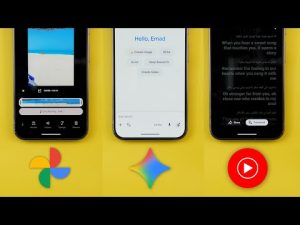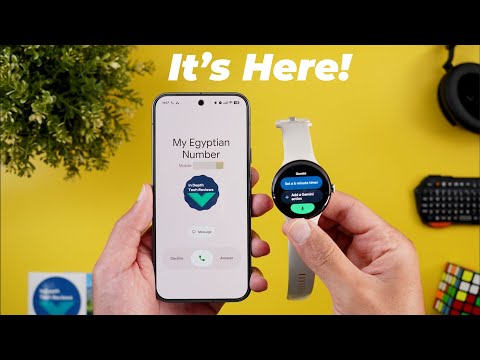
This is Google Apps updates roundup number 114. In this episode, I will show you the Material 3 expressive redesign in three more Google apps in addition to 18 new features in eight different apps. So, without further ado, let's jump in. Let's start the episode by talking about the YouTube app. And here I'm going to show you four new changes. It seems like Google is slowly updating the app to make it ready for the material 3 expressive redesign.
And you will see this in multiple areas. Starting with the picture and picture window, you will see a little bounce when I double tap on it to resize as shown now on the screen, which is very similar to the one we have in the quick setting styles on Pixel phones. Another visual change that matched the material 3 expressive design language is the time and chapter name are now surrounded with an oval container as you see right here. The third change is related to the search.
Now Google started to use AI to give you more useful information when you ask certain questions about what are the best places to visit, what are the things to do or maybe ask a question about a product. So let me show you one of the examples. Here I have a search query asking about the best place to visit in New York City. And when I do the search and scroll down a bit. Now I see a new section showing me one of the recommended videos and a card saying answer found in video. Here it's recommending to visit the Statue of Liberty and plan to do it in the morning to avoid any cues. And here I have other examples giving me more answers. So in a nutshell, you will get more help from YouTube if you are planning any trip. And the last change is in the shorts editor.
Now when you go to the effects like this and then tap on any of the effects, you see this new bookmarks button that will allow you to add your effect to favorites. And once you do this, you should see it over here. But for some reason, it says this action is not allowed for me. Before jumping to the next chapter, let me introduce you to Boyoa Magic, the world's first transformable AI powered mini microphone. This tiny thing packs serious power. Boya Magic transforms into four different mic forms. Clipon that only weighs 7 g, handheld form, desktop form, and even camera mounted, so I can switch setups instantly depending on what I'm shooting. It's great for vlogging, podcasting, and even during meetings. and it fits right into my pocket. It's literally the same size of a marker. So, no bulky gear, no switching mics, and no cables flying around.
Just one sleek solution for everything. And when it comes to sound quality, it's powered by AI noise cancellation up to 40 dB and dual safety track for clean protected audio. And here's a quick sample to check it yourself. So, here's a quick sample using the Boya Magic microphone without the active noise cancellation and with a press of a button on the microphone. Now, I have the active noise cancellation enabled and you can certainly hear a big difference between the two.
Plus, the Boya Central app lets you adjust EQ and manage your setup easily. Battery wise, you get 6 hours of recording per mic and 30 hours in total, including the charging case. So whether you are a creator, podcaster, or remote worker, Boya Magic is a must-have in your kit. It's compact, smart, and honestly a gamecher. I will drop the link below if you want to check it out. And now, let's get back to the video. The next app we have is YouTube Music. And here I'm going to show you three new changes. The first change is the new feeling lucky button I have under the speed dial section. And when you tap on it, it animates like this and then creates a playlist based on your previous history. The second change is when you go to any artist page like this one for example.
Now you will see two numbers. The subscribers count and the number of monthly audience. And if you want to know what this number means, you can tap on the info button. And here it explains how this number is calculated. It says monthly audience estimates the number of unique users globally who have viewed or listened to an artist's content in the past month across all YouTube formats.
And here you can see all different formats used in the calculation. And lastly, Google added some swipe gestures to do certain actions. For example, when you open any playlist like this one, now you have the ability to swipe left, which will allow you to add this song to any playlist in your library. and the other way will allow you to add this song to your current queue which will play next. And the same applies to the queue. Now when you swipe on any song, you can remove it like this. Next, we have Google Photos. And here I'm going to show you two new changes. The first change I only got on my Pixel 7a. Now when you open the app, you will see this brand new animation for the Google Photos icon. And then it will show you the backup status in a pill. When you tap on it like this, it will load using some material U shapes and then show you the backup status and the total number of photos you have backed up.
And when you snap multiple photos to start the backup, this what happens. It will first show you preparing backup. When you tap on it, it will expand to give you more details. It says here checking time remaining, giving you a material U shape as a progress. and then the time remaining once it finishes it will turn back again to the same backup complete bill I showed you earlier. The second change is a new poll that you might see while scrolling through your memories asking you if you want to show this face more often. Keep the same or hide from memories. Now let's talk about the Google phone app that got the full material 3 expressive redesign. So let me show you the new design changes in this quick sideby-side comparison. On the left you will see the old version and on the right you will see the newer one. And now let's start with the homepage. Some of the changes you see here I already covered in my previous episode but I will go through everything anyways.
Starting with the tabs at the bottom you will notice here that the favorites tab is now gone. And we have a carousel that you can expand or collapse. And this is how it animates. And at the end you will see the add button if you want to add more contacts to your favorites. The contacts tab also got removed. And now we have a button at the top right corner called view contacts. And also the create new contact button is now called create contact and it's surrounded with a container that has the same shape as the search bar. The floating keypad button that used to appear in pretty much all pages is now gone and replaced with a separate tab.
The only difference between the two here is when you go to any page like contacts for example, you still get access to the keypad from here which is now not possible but you have to get back to the home screen to get access to the keypad. Then we have a thicker search bar at the top. It has a white background color instead of the dark color like before. The ellipses is now gone and we have now a side menu that includes all the options we used to have in addition to a new option called clear call history. Then we have the filters carousel that will give you multiple options to choose from. And each item is surrounded with a rounded rectangle. And this what happens when you tap on any of them. After that we have the recents list. Each item is now surrounded with a container. And also when you tap on any of the items to expand the options now they are stacked vertically in a sort of horizontally and they are slightly different as well.
Here I have add contact which is missing from here but on the newer version I have block or report not spam which don't exist on the previous version. And now let me show you the updated call screen. The first thing you will notice here is the much bigger buttons with less spacing between them. And when you tap on any of the options, they turn into rounded rectangles and they originally have a pillshape design instead of using circular design like before. And this what happens when you expand the audio emoji. And when you call one of the saved contacts, this is how the screen looks now.
The profile picture is at the bottom. It has a material U shape around it that animates all the time. And then you will see the contact name in a much bigger font in comparison. And when you receive a phone call, this is how the incoming call screen looks now. Here you have a much bigger font. Then you have the profile picture in an animated material U shape. Then you have a button to send the message and it has this pillshaped design with the ability to answer or decline by swiping horizontally instead of vertically like before. And this what happens when you swipe all the way to the left. And as you see the call button animates based on your swipe. But now you have the ability to choose what kind of a swipe you want to use. So when you go to the settings here you have incoming call gesture and you can change it to a single tap. So let me show you how the single tap looks. When you choose a single tap now, it will give you two separate buttons for the decline and answer.
And all you need to do is just to tap once on any of them. And the last change I want to show you in this chapter is under settings. When you go to calling accounts, now we have a toggle to enable vibrating mode for outgoing call accepted. And I've never seen this option before. And by the way, I also have it in the previous version, but I thought of sharing it with you in case you need it. Now, let's talk about Gemini. And here I'm going to show you two new changes.
Starting with the watch. Now Gemini is the official assistant on where OS and I have it here on my Pixel Watch 3. The first change is the updated tile. As you see, it now says Gemini. And it has the same two slots that you can use to add some predefined commands. And it got the Material 3 expressive design. When you tap on the mic, it will open the Gemini app with the new Gemini icon. And here is how the animation looks. And you can add certain actions either by using your voice and this is how it works or by using the keyboard. And here you have some presets to choose from. And Gemini should be much smarter than Google Assistant when you ask questions. So let's give it a try. I'm going to Egypt on the 3rd of August for 2 weeks. Can you tell me what are the most important things I need to keep in mind? Expect very hot weather with temperatures potentially reaching over 40°.
Stay hydrated, wear loose, light clothing and a hat, and plan outdoor activities. As you saw, it took some time to transcribe my command, but it got the job done at the end. And once it finishes the answer, here you have a feedback button. And then we have the microphone to ask follow-up questions. The second change is on Android. And now when you start Gemini Live, you will see that the waveform is now using different colors that match the new Gemini icon instead of using the blue and purple colors like before. You're right. The Gemini icon has changed. It now uses the four Google colors, blue, red, yellow, and green instead of the blue. And as you saw, the colors are different. And now let's talk about keep notes that got the full material 3 expressive redesign. And now let's do a side-by-side comparison to show you all the new changes. On the left you will see the old version while on the right you will see the newer one.
Starting with the homepage you will see a lot of design tweaks. First the side menu, the search bar and the profile menu are now separated. The search bar is thicker than the previous one and the layout button is now showing inside the search container. Plus the app background is different from the notes to give you better separation instead of using a white color for everything like before. Moving to the search page and you will see some differences as well. Now we have much smaller filters and they are now using an oval shape instead of the circular ones like before.
Moving to the note now you will see that each and every button is surrounded with a container which will also give you better separation. Plus, Google moved the last edit time from the bottom navigation bar to the ellipses. And as you see, this one is slightly longer. And when you highlight text, you will notice here that the bar at the top is now thicker to give you more space to tap on the buttons.
And also, when you open the text editing tools, you will see bigger space between each button. And also the padding inside the actual button is now bigger as well which makes the button text smaller and that looks better in my opinion but now it requires a little bit of scrolling which wasn't the case before. Other than this all other menus look exactly the same as shown now on the screen except the new changes I already talked about. The next app we have is Google Play Store and here I'm going to show you three new changes.
The first change is the replacement of the one tap to pay button with a new sliding gesture. So, as an example, here's one of the paid apps when I tap on purchase. You see here that I have slide to pay that I need to drag all the way to the right to confirm my payment and it will change into a tick sign. Plus, we got some new sections added to the main pages.
For example, under the apps page, I got this new section saying from your feed, app content from Reddit. because I'm using the Reddit app. So, it's showing me the latest posts I'm interested in, which I can quickly review from here. And if I want to open any of them, I simply need to tap on it. And it takes me right away to this post. And on my other phone, I got a new section called explore your collections. See content from your apps in one place. And it's giving you here six different categories. When you tap on any of them, it will take you to the relevant page under the collections widget of the Google Play Store. And the last change is the audio samples. I started to see from certain apps. It says here, brighten your day with some audio samples. And here I have multiple apps sharing their samples on the Play Store. And all you need to do is to hit the play button to listen to the sample. And this is how it works. Next, we have the Google app. And here I'm going to show you two new changes.
The first change is I started to see posts from X in my discover feed. And here is one of the examples. It says here 21 hours ago the name of the platform with an arrow pointing towards the top right corner to let you know that this link will open in a separate page. The second change is related to circle to search. For example, when you highlight any photo of a popular place, unique object or a specific product, now you will get AI overviews to give you more information about this item.
So, for example, after highlighting bourj Khalifa, I'm getting AI overview over here. And as you see, I can show more to get a lot of information about the place and the same applies to products and other stuff. Before jumping to the next chapter, if you like any of the wallpapers you see in this video or any of my previous videos, they are now available in the wallpapers by in-depth tech reviews app. And now you have the ability to download any of the wallpapers locally on device, which will give you the option to apply any of the wallpaper effects of your operating system, which will make things even better. You will find Google Play Store download link in the description. And now, let's get back to Google Apps.
Now, let's end this video by talking about the apps that only got one new change. And I will start with the Gmail app. Now, when you go to the side menu and scroll down, you will see a new option called manage subscriptions. This one will list for you all the newsletters and mailboxes you are subscribed to. And from here, you can easily unsubscribe by tapping on this envelope with a minus sign. So, for example, when I tap on it like this, I can unsubscribe and keep going through all the mailboxes and save myself the hassle. The next one is the PixelBuds app, which you also got the material 3 expressive redesign. As you see, all the buttons and menus now look different and they animate in a different way as well, like this. And here you will see each menu item has its own container same as the material 3 design language. But some sub menus didn't get the full redesign yet like this one.
And also the sound page looks exactly the same while other pages like the more settings got the complete redesign as you see here. So it might need some time to fully get the whole design update. And the last app I'm going to talk about is Google Messages. I did notice that when you start a new chat and then tap on any of the contacts that has multiple numbers, you will see this smaller popup showing you the different numbers instead of having a big centered box in the middle of the screen, which looks much better than before. So, that's pretty much it for today. These are all the new changes I wanted to show you. And if you spotted any new features in Google Apps, please reach me out on social media to include in my future episodes. But for now, thanks so much for watching and see you in the next.