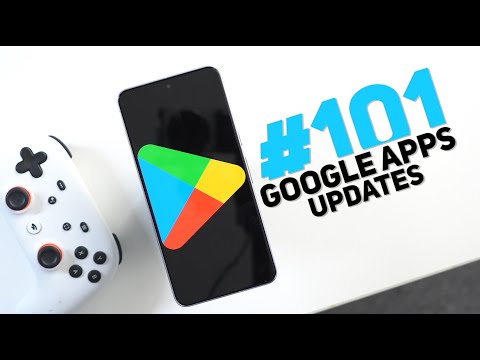
caption
this is Google Apps updates Roundup number 101 in this episode I will show you 33 new features in 15 different Google apps so make sure all your Google apps are up to dat and let me show you what's new before starting if you like any of the wallpapers I using my videos you will find them in the wallpapers by in-depth th reviews app that you can find it's Google Play Store download link in the description below and now let me show you the new features the first app we have is Google photos and here I'm going to show you three new changes I will start with the video editor as it got two new features the first one is the removal of the audio tab from the Carousel and now you can access the audio Magic Eraser of pixel phones directly from the video tab over here and it works exactly the same way but it gives you easier access the second thing I noticed is a new h feedback while trimming the video so let's say you have the cursor halfway through when you drag the end point once it touches the cursor it gives you a heptic feedback and this magnetic effect which will give you some sort of precision while trimming the video the last change I'm going to show you is the slightly better search I'm not talking about ask photos as I didn't get it yet but let's talk about the normal surch for example when I look for something like yellow cars it gets me much better results than before as you see here all these videos include yellow cars and I did confirm this myself maybe you are looking for a white T-shirt or something like this so it gives some sort of better search results after the latest update next we have the YouTube app and here I'm going to show you three new changes the first change is in the shorts I'm not sure if this feature is new or not but now when you tap and hold on the shorts you can reveal the menu the explore more topics section got redesigned and instead of showing only four videos like before now you have multiple filters to choose from and different videos in a carousel the last change is a quality of life features for example if you are playing a video in full screen view and then lock the phone and then unlock it again the phone stays in the same orientation instead of moving to the portrait view the next app we have is gboard and here I'm going to show you two new changes the first change is the new undo button so for example when I type something like this and then delete everything the undo button will automatically appear in the suggestions strip tapping on it will change into a redo button so you can swap between your actions or you can access it from the menu and when you tap on it from here it will show you the undo and redo buttons next to each other but in this case it will do the action letter by letter not the whole word like the suggested one the second change is related to the dynamic theming so let me show you a quick example these three buttons previously used to be in different colors but now it's using only one color at a time even when I change my color palette to something more fancy like this one and then go to gboard again it's still doing the same behavior now let's talk about Gemini and here I'm going to show you three new changes the first one is the updated dark theme so here I have my phone in Dark theme and you will notice that the camera and mic buttons are no longer using an accent color but they are completely dark to match the background of the app the second change is under Gemini settings when you go to Gemini on lock screen you will find a brand new toggle called make calls and send messages without unlocking which is self-explanatory says here you will need to turn on your calling and messaging apps in Gemini for these features to work which I'm going to show you how in a minute but when you take a look at the previous one which is called use Gemini without unlocking this one is meant for quickly get answers set reminders or add events to your calendar but this one is only for calls and messages and if you want to make sure that this feature going to work just go to your extensions and then activate the phone and messages toggles the Third change is on Google TV which I'm going to show you how it works in a minute but let's take take a look at this photo I took from my Google TV it says here AI summaries and more get more help deciding what to watch with the help of Gemini technology we are adding more info to each movie and shows page including season Recaps so let me show you how this feature works on Google TV first you need to go to the search page by clicking on the magnifying glass and then scroll down to the BM until you find that let's find something to watch section and then choose any of the available genres what's new here is when you click on any of the movies you will find two summaries front and center the first one is about the movie itself while the other is a summary for the reviews and you can select any of them to read it in full text now let's talk about the files app and here I'm going to show you two new changes the first change is the files app got its own PDF viewer and this is how it looks instead of taking you to a different app like Google drive from here you can share add to favorites and when you tap on the menu you will see much more options here like open with move to trash move to copy to move to save folder the file info find in file and Print Plus you have the ability to edit your PDF when you tap on it it will give you the option to annotate and highlight text like this and you can erase everything or you can also hide the changes by tapping on this button the second change is the new integration with Gemini while viewing PDFs so for example if you have the PDF already on the screen when you trigger Gemini you will find this new shortcut called ask about PDF which will give you the option to ask any question summarize it and so on and so forth the next app we have is Google home which includes two new changes the first change is under the home app settings and then presents sensing when you scroll all the way down you will find a new section called media devices experimental because this feature is only available for the public preview beta which I'm already enrolled in same as the speakers this one will detect your presence and Trigger the home or away routines once you connect to the device and from my testing once I cast anything on my chomecast with Google TV it will automatically turn on all the lights which is the action I set under the home routine you might also see other devices like smart TVs game consoles or maybe streaming sticks and boxes the second change is the ability to access your home control panel from the settings menu on chomecast with Google TV this feature was first announced with the TV streamer which is the newer version but now you can also access it on Chromecast with Google TV which I'm a really big fan of all I have here is some smart lights and a couple of Nest speakers all I can do here is to turn the lights on or off and also adjust the brightness by using the left and right arrows and if I'm casting media to my Nest speaker it allows me to adjust the volume but nothing else next Google Play Store and here I'm going to show you three new changes the first one is a visual change and now when you start scrolling you will notice that the navigation bar disappears and it comes back again when you scroll up the second change if the app has a free trial and a subscription plan you will see this new button called free trial and install tapping on it will immediately take you to the subscription card where you can start your free trial and pay your subscription later but if you want to just install the app you can hit the normal install button the Third change is the ability to install apps directly from here without the need to go inside the app listing Page by just tapping on holding on it and it will reveal a card at the bottom of the screen which includes the install button and the ability to add to wish list next we have the Google app and here I'm going to show you four new changes the first change is the slightly tweaked Finance watch list widget so let me show you how it looks on my home screen and for reference you will see the older design on the left side and this is how they look side by side all other changes are located under the new saved tab which includes a new search option that will allow you to search whatever you saved in your Google apps that includes the TV shows the Google Maps locations and so on so for example if I'm going to search for one of the locations I saved before it takes me right away to the search results from Google Maps and the second change is the ability to reorder your collections in a much better way so for example I'm going to open this collection what I can do here is I can tap on select and when I select the options I have the ability to copy them to another collection that I already have or create a new one entirely or I can move the selections to another collection or delete everything I selected then you have a button to share the results with others by creating a link and finally when you tap on the ellipses you have the ability to reorder the items like this you can also change the view from a grid into a list view like this and then you have the option to edit your collection and give it a different description and name now let me show you four new changes that Google pushed to the chomecast with Google TV the first change is the fast payer support if you have a compatible device in pairing mode you will see this card at the bottom of the screen which will allow you to immediately connect to the device in a matter of seconds same as your mobile phone the second change is the ability to lock your profile using a pin code to avoid any unauthorized access to achieve this you need to go to settings and then accounts and profiles then it choose the profile you want to log and turn on the profile lock switch then it will explain to you how you can insert your PIN code using the remote arrows as shown now on the screen once you set your PIN code the next time you try to access your profile from the welcome screen you will see this new lock icon when you click on your profile it will ask you for the PIN code once you enter it it will take you to the normal home screen the Third change is the ability to use your Google photos memories or albums as your screen saver to achieve this you need to go to settings then system then ambient screen saver and select settings here you will find Google photos as the first option in the list once you click on it it will show you all your memories and albums in horizontal Carousel so you can multi select the options you are interested in in my case I will only choose the recent highlights and click on confirm and by this you will be able to enjoy your personal moments on your Google TV last but not least Google added a brand new reorder shortcut at the end of the apps Carousel when you click on it it will allow you to select the app you want to move and then use the remote ARS to move it left or right previously to achieve the same thing you need to press and hold on the app first and then select move from the list but this new shortcut makes it a little bit straightforward now let's go through the apps that only got one new change and I will start with Google messages I started to see this new calendar button if I have any date and time in the message tapping on it will immediately allow you to schedule a calendar event keep notes got more rounded Corners in menus so for example when you tap on the theme button you will see more rounded Corners here and the same applies to adding new items the find my device app got a brand new tab that will allow you to access your family devices directly from here in Google search the places section got some design tweaks it's now more compact the map is minimized and even the photos you see for each place is now minimized and it only expand when you start scrolling left and right like this and if you want to expand the map view you can tab on this button and then you get an overlay button to open in maps last but not least Quick Share on Windows makes it easier to change your visibility which you can achieve by right clicking the Quick Share icon in the system tray and then you will get a new visibility menu to quickly change your settings now let me show you a couple of new pixel exclusive changes and the first one is in the wallpapers and the style app when you go to more wallpapers and then go to the Emoji Workshop then go to patterns you will see a brand new slider to change the pattern size the second one is the brand new search in maps shortcut when you take a screenshot of something related to Google Maps which is very handy so that's pretty much it for today these are all the new features I wanted to show you and if you came across any new one please reach me out on social media to include in my future episodes but for now thanks so much for watching and see you in the next video


