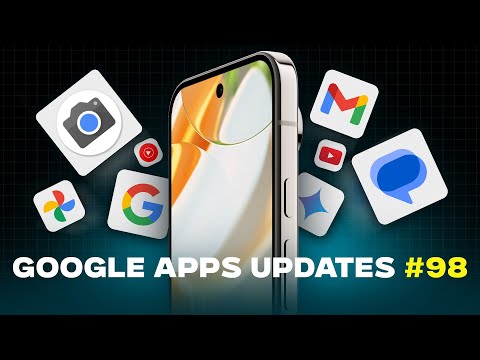
caption
this is Google Apps updates Roundup number 98 in this episode I will show you more than 37 new features in 12 different Google apps so make sure all your Google apps are up to dat and let me show you what's new so let's start with Google photos and here I'm going to show you three new features the first one is the translucent status bar while scrolling to make it visually more pleasing instead of just overlaying the icons on top of the photos like before and when you try to create a new album you will see this new add highlights button that will automatically generate a memories like video as a cover for your album and lastly when you try to edit a video you will see the new speed option under the video tab that will allow you to choose between quarter half 1X 2X or 4X and you can also choose which part of the video you want to adjust the speed for but keep in mind if your video frame rate is low and you set it to quarter or half the Speed the video will stutter a lot so I recommend using it with 60 frames per second or more the next app we have is YouTube and here I'm going to talk about 10 new changes so let's start with the YouTube shorts they got three new changes the first one is the outlined icons on the right side you will see this new remix button here at the bottom and when you tap on it it will give you four different options either to use the sound collab green screen or cut this video and you can play around with the features to create your own short from another person's short and when you swipe lift on any short it will take you right away to the channel moving to normal videos now when you tap on the cast button the available devices will appear at the bottom of the screen the redesign picture and picture mini player got some performance improvements so it doesn't feel as laggy as before plus I noticed a new change in the behavior so for example when I jump to the mini player and then put it anywhere on the screen jump back to the normal View and then back to the mini player it will always start from the bottom right corner instead of memorizing your lost change like before and when you go to the subscriptions stab and filter with a specific Channel you will see this new visit Channel button in some videos you might see this new people mentioned section that will show you whoever mentioned in this video and give you more information about the person with some videos as well I also came across this new explore more topics grid that will suggest for you some videos based on your watch history and if you are using YouTube on Google TV you will see this new subscribe button in the player overlay menu if you are not already subscribed to the channel and lastly I came across this new splash screen right after opening my YouTube YouTube app saying as a premium member you get early access to a new YouTube experiment it's called conversational Ai and after tapping on no more it played the short to let me know about the feature but this is not new to me because I used to see this ask button a long time ago which will allow you to ask questions about the video like summarize it recommend related content or ask about specific stuff inside the video itself but it seems like this feature is now more widespread and I see it on each and every video instead of certain videos like before next we have YouTube music and it comes with three new changes the first one is related to the top filters now the podcasts is the first option rather than appearing somewhere in the middle like before then the speed dial is now shifted towards the top to make it easier for you to access and anything else comes after the last change is then you ask for music using AI this is an experiment feature that will allow to create a radio by just typing a command prompt or choose from the available options so let me show you how it works here you get two carousels with a lot of suggestions to choose from you can use the keyboard or the microphone to start your command prompt but let's say you don't have anything in mind so I'm going to tap on surprise me and you'll see that at the top it's creating a radio just for you and automatically start playing when you open the now playing screen of this radio like this you will notice a new ask button that only appears in this scenario tapping on it will take you again to the same AI screen so you can change the type of music and it will regenerate another playlist for you and play it exactly the same way you will also get multiple Options under the ellipses to report something wrong edit the playlist save radio to library save to playlist delete radio with a quick shortcut to addit to your library from here before moving to the next chapter let me remind you about the wallpapers by in-depth takech reviews app if you like any of the wallpapers I use in my videos that's where you can find them you will get multiple wallpapers to choose from with the ability to edit your lock and home screen separately you can adjust the blur the brightness and change the color of the wallpaper to fit your taste the Google Play Store download link is in the description and now let's get back to the video the next app we have is Google message and it got five new features let me open one of the conversations to show you what's new you will immediately notice this new sending as bubble appearing at the bottom of your conversation to let you know what's the name and the profile picture you have set under your Google messages settings and how people see you on the other side the second change is the redesigned text box now it's shorter and the magic reite button is showing right away on the left side but once you start typing you will get the same full size text box as before and the options will be hidden under this Arrow but the magic rewrite for some reason will not show again when you tap on the arrow and it will be moved to the plus button so if you want to access it immediately you should have an empty text box and it will give you a reply based on whatever last message you received change number three is the redesigned red receipts now the two texts appear in inside the same container instead of being separated like before and when the message is red you will get a fill color around them but if it's not red it will show as an outlined container swiping leftt in the conversation now reveals the time stamps and you can double tap on any message to immediately like it like this next we have Google Contacts and it got two new changes starting with the contact page now things are organized differently first the gear icon at the top right corner got this tiny profile picture and when you tap on it it doesn't take you to a separate page like before but it will scroll down to give you all the options that we used to have under the settings page here you have set defaults you have contact ring tones reminder share contact add to home screen send to voicemail block number or delete which will allow you to see everything at the first glance rather than moving to another page and when you try to add a new contact you will see redesign designed add to existing and more details buttons now let's talk about Google Maps to show you three new changes in the apps main page now the weather is located at the bottom right corner instead of floating at the top left corner like before plus when you swipe up you will see this new section called iconic places which will give you some useful suggestions and lastly if you are sitting in a restaurant or a cafe and then open Google Maps tap on the search bar it will recognize your location and give you two quick short short cuts for the place menu and reviews now let's talk about Gemini to show you two new features the first change is the redesigned home screen after the recent one we got last month that you can see now on the left the plus button is now bigger and the camera and the microphone buttons now have a lighter color but what's interesting here is the new Google home extension that you can find under the extensions menu this one will allow you to control your smart home devices without the need to rely on Google Assistant like before so let me show you a quick example turn off the living room lights okay turning off the three lights in the living room so as you see it didn't say Google Assistant like before but it shows Google home next we have Google apps with four new features including Circle to search first the Discover feed got a complete revamp now each article has its own container and it floats over the background instead of having horizontal separators like before everything is now more rounded and you will see some differences in the buttons so for example this plus button next to any topic will allow you to start following this topic or you can tap on the topic name and it will take you to Google Search right away and when you tap on the ellipses next to the article you will see bigger share and save buttons back to the top and here you will see some changes to the Euros space area the first one is the settings button is now called customize your space here you get some quick shortcuts for things like the sports teams your Finance watch list and updates on topics you follow tapping on any of these shortcuts will take you to the relevant page inside the Google app and lastly when you tap on the customize your space you will see two new options here one for shopping and TV and movies moving to Circle to search you will also see some design changes the first one is the solid colors for the buttons at the bottom instead of having Google colors like before so now it supports material U and when you highlight anything on the screen you will get this Bubble at the top to either select text or share now let's move on to Quick Share and here I'm going to show you two new features the first change is available on Android phones and windows PCS when you try to share files between devices you will see the percentage in the overlay card Google also released a new desktop version compatible with Arm based devices running Windows 11 or later now let's end this video by talking about the apps that only got one new change and I will start with keep notes now when you tap on the plus button you will get this new overlay menu that includes image drawing list or text and instead of starting a new note and then it choose inside what you want to do you can start it right away from here with the type of noes you want and finally Google TV now has the ability to share items with others that directly from within the app so that's pretty much it for today these are all the new features I wanted to show you in Google apps and don't forget to subscribe to the channel if you want to see more content like this and reach me out on social media if you spotted any new feature to include in my future episodes but for now thanks so much for watching and see you in the next video


