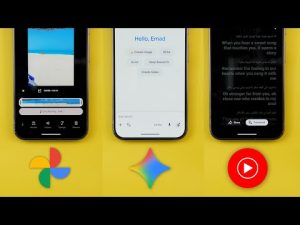Hello everyone and welcome to the channel. Today Google released the stable version of Android 16 along with June 25 pixel drop that I have here on my 9 Pro XL to show you each and every new change. So without further ado, let's jump in. As usual, the pixel drop features are still rolling out and I didn't get any of them on my 9 Pro XL and that's why I will start with the normal Android 16 features. On the left, I have the 8 Pro running Android 15 and on the right I have Android 16 on the 9 Pro XL. And let's start with the lock screen and always on display. The only change I'm going to show you in this area is the always on display clock now matches the wallpaper colors. You will see here that I'm using the same exact wallpaper with the same exact color palette, but only Android 16 is giving me this green color on the always on display, unlike the usual white color on Android 15. Moving to the home screen, the first change is in the home screen overlay menu. You will notice that we now have a new option called app list.
That will immediately take you to the app drawer. I'm not sure why this option exists, but instead of swiping up to access the app list, now you have one extra option. The second change, when you expand the folders, you will see that they are now slightly shifted towards the top. So the text underneath it is visible unlike before. So that's it when it comes to the home screen. Now let's talk about the recent apps screen which didn't get any functional changes, but Google decided to add all the options under the app menu. Now you will see the screenshot and select options over here in addition to a new close option that will allow you to force quit the app instead of swiping up to close it as usual. In addition to a new icon for the split screen. Moving to the wallpaper and the style app, there are two new changes. The first one is related to the color palettes. When you go to the wallpaper colors, you can barely see a difference between the two.
They look almost identical. But when you go to other colors, you will see a massive difference in the color combinations on Android 16. They are noticeably darker than the ones in Android 15. The second change is under the color contrast menu. Now the high contrast text option is called outline text and both highlight the text differently as shown now on the screen. Next, the quick settings and notifications sheet. The first change you will notice here is the bolder font used in the status bar. When you take a look at the clock and the date, you will see that Android 16 is slightly bolder. And the same applies when you expand the quick settings. The second change you will see is in the media controls. I'm playing the same exact song with the same album art. And as you see, Android 16 is noticeably darker to make the text more visible unlike Android 15.
You will also see a couple of new changes under the media output switcher. The first one is the new speakers and displays category instead of having one continuous list like before. And you'll also see a small dot at the end of the slider to indicate the maximum volume. And you will also notice that the brightness slider looks slightly different and the empty part is now using a lighter color to be more visible. And the same applies to the task manager. On Android 16, it's much easier to read. In contrast, the edit button for the quick settings is easier to see on Android 15. Moving to the notifications, you will see some differences. When you tap and hold on the notification, you will see that now we have a new dismiss button. The turn off notifications is now called turn off. And when you tap on both, you will see a redesigned card with bigger toggles that have a tick sign when they are turned on. And when you go to the notifications history, you will see that this page looks slightly different.
There is more contrast between the background and the containers. Plus, the separators between the items are just tiny spaces instead of using horizontal lines. Now, let me show you some random tweaks here and there before jumping to the new changes under settings. And the first one is related to the volume controls. Now, when you expand the control panel, you get a nice haptic feedback when you drag the sliders left and right, which didn't exist before. The second change is the ability to take HDR screenshots. As you see, I took the same exact screenshot for the same photo, and only Android 16 is giving me the HDR effect.
The third change is the predictive back gesture now works with the three buttons navigation on Android 16. And this is how it looks. On Android 15, you can get the predictive back gesture with the normal gesture navigation, but it doesn't work with the three buttons. Change number four is the redesigned photo picker of Android 16. So, let me open it on both. First, we no longer have the X. The handle is using a darker color. This text is no longer showing. And the tabs are smaller. And we no longer have these headers. And the photos are no longer grouped by days, but they are now grouped by month.
And when you go to the albums, we have a dedicated option for the camera. And all the boxes are more rounded with Android 16. And if you have a Pixel tablet or fold, now you can customize the physical keyboard shortcuts by pressing on the Windows or alt key if you have a Mac keyboard and then forward slash. It will bring this floating card with all shortcuts categorized and you also have a customize button at the top right corner. So once you do this all the supported shortcuts that can be customized will get a plus sign next to them. From here you can press again the Windows key or alt key if you are using a Mac keyboard and then choose whatever letter you want and then set shortcut. It will work side by side with whatever shortcut you already have.
So when I press the shortcut, as you see, I can trigger it. So it works really well and pretty straightforward. Later, if you want to delete any of the created ones, you will see the trash can icon that you can press on and it will immediately allow you to delete the shortcut like this. Before jumping to the next chapter, if you like any of the wallpapers you see in this video, they are now available in the wallpapers by in-depth take reviews app and in a matter of days you will be able to download these wallpapers locally on device. So you will be able to apply the system effects on them. I will also give you the option to edit the wallpaper before downloading. So you can adjust the hue, the saturation, the brightness or add some blur effect. And once you are happy with the changes, you can tap on this button which will allow you to download both versions locally on device. And this is how it works.
This is an early build and I'm working on some bugs to finalize the next version. And it will be available in the Play Store in a matter of days and you will find the Google Play Store download link in the description. And now let's get back to Android 16. So that's it when it comes to the random changes. Now let's talk about the new changes under settings. And the first one is related to the search bar. When you activate dark theme on both, you will see that Android 16 is now much darker with an outline around the search. Under network and the internet and then internet, when you go to the SIM card settings and scroll all the way down, you will see that the allow 2G toggle is now called 2G network protection.
So, if you want to avoid the 2G connection on Android 16, you need to turn it on. While on Android 15, it's the opposite. Moving to connected devices and then connection preferences. You will notice here that I no longer have the audio sharing feature even though I used to have it with the QPR1 beta 1 build. So, maybe Google is delaying this uh feature for the next feature drop. Under apps, you will see a brand new menu here called contacts storage that will allow you to choose which Google account you want to sync your contacts with. Or you can choose the device only option if you want to save your contacts locally. Under notifications and then flash notifications. You will see an updated preview button with Android 16 that's much smaller than before. Under sound and vibration menu, you will see some design tweaks like the sliders are now darker to be more visible. And when you go to the vibration and haptics, they are also thicker than the ones in Android 15. And under media, we no longer have the show assistant media recommendations toggle. Under display and touch, we got a slightly redesigned brightness slider to match the one we have in the quick settings.
And if you have a Pixel Fold, you should see this new option called robust open or close detection. The description says helps your Pixel Fold tell whether it's open or closed more accurately and it increases battery usage. And under battery, we finally got the new battery health page. That will give you an idea about your estimated battery capacity. In my case, I have 97% and it says normal, which means that my battery is working absolutely fine.
And the charging optimization option is now listed under battery health instead of showing front and center like before. In this page, you can also get some articles to help you with your battery issues if any. And when you tap on any of them, it will take you to a web page on Google's website. By the way, this new battery health feature is only available for the Pixel 8a from the Pixel 8 family and all the Pixel 9 models. And when you go to storage, you will see that Google fixed this bug that hides the free up space banner from showing. Even though when you tap on it, you still can go to the files app, but now it's showing absolutely fine. And when you scroll all the way down, you will see the newer Android version. Moving to the system settings. The first change you will see here is the languages menu is now called language and region. And when you go inside, you will see that Google forgot to change the name over here. The second change is the new categories.
Here we have preferred language, more language settings and one more category called regional preferences. Under regional preferences, you will see that we have the region, then the temperature, the measurement system, either metric, US, UK or use default, and we have the first day of the week. When you compare this to the previous version under regional preferences, we only have the temperature and first day of the week, but now we got two more options. Going back one step, you will see here that we have voice input on device recognition, text to speech output. All these options are now grouped under one menu called speech, which includes the same exact options.
Back to the main system page, when you go to gestures, you will see that the quickly open camera option is now called double press power button because you have the ability to choose between the camera or Google wallet, which didn't exist before. And when you double press on it, as you see, it takes you right away to Google Wallet. Moving to the security and the privacy, when you scroll all the way down, you will see a new menu item called advanced protection. The description says, "Advanced protection helps defend against online attacks, harmful apps, insecure connections, and other threats that put your data at risk. For the strongest security and the privacy, turn on device protection, and also enroll your Google account. Here you have the toggle to turn the feature on or off. And this is how you can enroll your Google account. Then you will see multiple sections explaining how this feature will protect your phone. So when you turn on the toggle, it will give you some important notes to keep in mind.
And once you tap on the turn on button, it will require a restart and then the feature will be activated. back to the main security and the privacy page. When you go to the device unlock menu and then face and fingerprint unlock, for some reason, when I go to the fingerprint unlock menu, I no longer see the screen of fingerprint, which used to exist in the previous builds of Android 16. So, these are all the new features I wanted to show you in Android 16. Now, let's talk about my experience with this build. I got to say that it's super fast and fluid. Everything is very responsive and the apps open really really fast without any issues. The phone didn't get any warm. So everything is working great. The only weird thing I came across is the much lower Geekbench score which is 3,459. When you compare this to QPR1 beta 1, you see 4,434, which is a massive difference between the two. But maybe it's something temporary and the numbers are not accurate.
When it comes to the battery, it's too early to assess, but I will show you my numbers anyways. I have 6 hours and 31 minutes of screen on time and still have 30% battery remaining. And here are all the apps I used if you want to check it out. Also, keep in mind that I only used Wi-Fi, no cellular data. Unfortunately, I will not be able to test this build any further because I will immediately install QPR1 beta 2 on the same device to show you all the new changes. So, I will wait for your comments to let me know how the battery life with your Pixel after installing Android 16. But maybe later I will be able to revert back to the stable version to do extensive testing for the battery performance and camera and keep you updated in my future videos. So, that's pretty much it for today. That's everything you need to know about Android 16. Please let me know in the comments what's your experience with this build..