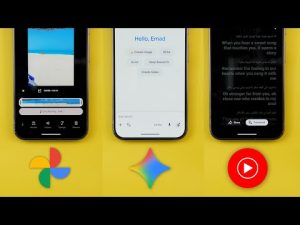Hello everyone and welcome to the channel. Today I released the second developer beta of iOS 26 that I have here on my iPhone 16 Pro Max to show you everything new. So without further ado, let's jump in. Let's start with the new changes in the lock screen. And the first one is the new wallpaper animation. when you tap to wake or use the power button. As you see, there's a little bit of zoom in effect that take place when you do this. The second change, when you swipe up to reveal the notifications, you'll notice here that it darkens the wallpaper behind them to make the text more readable.
The same feature was already available when you swipe down to reveal the notification center, but only if you are on the home screen. So, Apple added the same thing to the lock screen as well to make things more readable. And there's a UI fix for the focus mode. As you see, the text is no longer overlapping with the widgets, but it's centered between the two lock screen shortcuts. And when you go to the lock screen customization page, you will notice a much better performance from the special scene feature. Previously, it was a little bit buggy, but now it works every single time.
Moving to the home screen, I spotted three new changes. The first one is the slightly faster jiggle animation and on the left you will see a snippet from my beta 1 video to get an idea about the difference. Another new animation is when you tap on the edit button you will see here it goes to the right first before sliding down which wasn't the case before. Now let's talk about the new changes in the control center and notification center. The first change is the much better readability for the control center. When you compare this to beta 1 on the left you will see a screenshot using the same wallpaper from beta 1 and there's a massive difference between the two. First Apple increased the blur effect intensity and the the controls are less transparent so the overall experience is much better.
Moving to the notification center again you will see a screenshot from beta 1 using the same exact wallpaper and widgets. And you will see here that the widgets and date are using a white font instead of brown like before. and the X next to the notification center header is now darker. But with beta 2, the status bar icons are the problem now. As you see, they are barely visible, which wasn't the case in beta 1. Another small visual tweak I noticed is in the notifications counter. You will not see that Instagram is using a pink background color to match the app icon, but when I swipe down, it keeps changing the color as you see now on the screen. And the last change in this area, if you have the special scene feature activated on your lock screen like this, when you pull down the notification center, you'll see that the wallpaper animates.
Now, let's talk about the new changes under messages. And the first one is the updated mic icon. It's now outlined and the text used here is darker to help with the readability. And when you go to any of the conversations and then tap on the bubble at the top, you'll notice here that the filters we used to have are now gone because it's dynamic based on what's included in the conversation itself. So when I go to another one that has more info, now I can see more filters like photos, links, and locations.
Moving to the backgrounds, there are a couple of changes. First, the water and aurora categories are now fixed and I no longer get a black screen like in beta 1. Secondly, the tick button at the top right corner is now blue when you open any of these categories to help with the readability. And lastly, when you go to the name and photo option, when you switch between avatar and poster, you will see a new animation.
But unfortunately, it's very sluggish as you see here. Before jumping to the next chapter, if you like any of the wallpapers you see in this video, they are now available on my Patreon page. And I will leave the download link in the description if you are interested. And now, let's get back to the second beta of iOS 26. Next, the camera. And now, when you toggle any of the options at the top right corner, you will see a label in the viewfinder. And one more thing I did spot is when you tap and hold on these toggles, it will reveal more options to adjust the night mode and flashlight settings.
And the last change, when you go to video, you will notice here that the format is no longer showing in the chip at the top left corner, but you can only see it when you tap on it to expand the settings. Next, the photos app. And the first change is under the collections tab. You notice here that I got a new create button next to the memories header. Previously in beta 1, as per the screenshot on the left, I used to have a card in this area with a text box to create a memory, but it's now gone and I got this new create button. The second change, when you tap on the ellipses at the top, you will see more options in this area. We have both personal and shared. And at the bottom, instead of having reorder, it's now called customize, but it does exactly the same thing. And when you open any of the memories and then play the movie and then tap on it like this, you will see a new icon at the bottom right corner. Previously, it used to look like a grid, but this one is different, but both take you to the same exact page.
Next, Apple Music. And there are two new changes here. The first one is under the now playing screen. Now we have this new favorites button that when you tap on it gives you a haptic feedback and the second change is the new live radio widget. So when you go to add a widget and then jump to Apple Music. Scroll all the way to the left and you will see live radio over here. The phone app also got a small tweak. When you go to the search now, the keyboard pops up immediately without the need to tap on the search bar first. Like before in the notes app, when you select any text, the toolbar will adapt to give you the most relevant options. So for example, now I have these options available. But once I select some text, it will automatically scroll to this section of tools. And when I select more text, it will keep changing into other options. Now let's talk about the new changes in Safari. And the first one is the forward button. Now you can easily go forward and backward right away from the navigation bar. The second change is the updated more menu.
Now we have the old tabs and bookmarks at the bottom for better reachability. And the share button is no longer grouped with them, but it's one of the list items. Moving to the old tabs page, you will see some visual tweaks. First, the plus and take buttons are now located at the bottom for better reachability. And the tab groups are now merged together in one singular carousel, which makes it easier to navigate. And when you go to the more menu, you will see a new select tabs option that will allow you to do some bulk actions like close, move, and when you tap on the ellipses, you can pin or copy. The next app we have is Apple Maps. And the first change is library now called places.
And some people say that the visited places feature is now working. But because I don't use this phone as my daily driver, I didn't visit any places for the feature to show up. And the last app we have in the list is the wallet app, which can now collect any order related info from your mail app and add it to the orders page for easier access and tracking notifications. I didn't get this feature on my iPhone 16 Pro Max, but some people reported that this feature is now working. Now, let's talk about the new changes under settings. And the first one is under cellular. When you tap on setup cellular, now you have the ability to transfer an EIM from a nearby iPhone or an Android phone. Under Apple intelligence and Siri and then a chat GPT, now you will see your daily limit classified into two sections, image limit and other requests. So you get a clear idea about which one is over or under the limit. And the confirm chat GPT requests toggle is now called confirm requests under accessibility and then display and text size. You will see this new blue text saying what's new in display and text size.
And when you tap on it, it tells you that now you can change the text size in Apple CarPlay under sounds and haptics and then ringtone. We got an updated reflection ringtone. And when you tap on it now, it will expand to give you the default, which is the old one, or alt one. So, let's take a listen. [Music] Under the phone app settings, you will see a new toggle here called detect call waiting. And the description says, iPhone will detect calls you can put on hold and notify you when it's time to pick up. And finally, under battery and then power mode. The low power mode got a brand new description. And the last new feature I'm going to show you in this video is the new recovery mode. As per Mac rumors, iOS 26 adds a new recovery assistant feature to all compatible iPhones, and it can help return the device to a working state with no Mac or PC. Here's a screenshot showing how the feature might work. It says here, "This iPhone encountered an issue while starting. To aid in diagnosing and resolving it, it has booted into recovery.
Recovery will look for any problems and attempt to resolve them if found. So, these are all the new features in the second beta of iOS 26. Please let me know in the comments if I missed anything. But for now, thanks so much for watching and see you in the next.