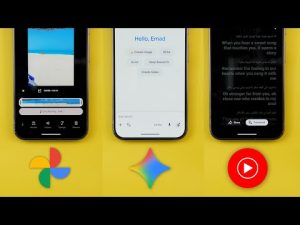Hello everyone and welcome to the channel. Today I have very exciting news. I got Android 16 QPR1 beta 1 that includes the material 3 expressive UI that I have here on my Pixel 9 Pro XL to show you everything new. So without further ado, let's jump in. Let's start with the build number really quick and take a look at this new amazing design for the quick settings and notifications. And this animation is sick. I'm getting actually haptic feedback when I try to dismiss a notification.
But let's swipe one more time to see the blur effect. And here we have the build number. It's PP31.2502.008. And now let's start with the new features. Let's start with the lock screen and always on display. And on the left I have Android 16 beta 4.1 which looks exactly the same as Android 15. So I will use it as a reference to show you the new changes. The first thing you will notice here is how the date and temperature are now placed next to the clock. They are slightly misaligned which is expected in the first beta and the at a glance widget is using a much smaller font and those two changes will give more space for other items to show on the screen.
The second change I noticed is how the lock screen animates when you tap on it. So for example, when I tap on the screen here, you will see that the animation starts from the bottom no matter where I tap on the screen. But now it will match your finger tap. Sometimes it doesn't work. But as you see, this time it did work. And when I tap from the other side, it will start the animation from here, which is a really nice touch. Another thing you will immediately notice after restarting the phone is when you tap on the lock screen shortcuts. As you see here, the animation is very fast with a haptic feedback that matches the animation. While now it's a lot slower and the haptic feedback is a lot heavier. Also, when you tap and hold to activate the shortcut, you will get another slower but heavier haptic feedback in comparison to the previous version. Another important change here is related to the unlocking keypad. Both have pretty much the same layout, but here you have a bolder font and the feedback again is heavier and you can feel it much more in comparison.
There are two different feedbacks when you type and when you delete. And when it comes to the emergency, I think they are exactly the same. No difference here. But I like this new design that shows part of your wallpaper and makes it look much better. Moving to the notifications on the lock screen, you will see that the newer version has this compact design instead of showing the full width banners. And I found that this is something you can adjust under settings with this new version.
So when you go to settings and then display and touch and then lock screen, you will see a whole new menu for this part specifically. It shows here a compact view which matches the leaks I've seen on Android authority website by Mashar Rahman that we will get a new compact view look and here you have the full list plus we got some more options here to choose specifically what notifications to show on the lock screen. The first toggle is called show scene notifications. When you turn off the switch and expand your notifications just to check them without dismissing anything and then lock the phone, you'll notice that the notifications are now gone as if I interacted with these notifications.
So you can activate this feature if you need to. Then we have the show silent notifications toggle which will show or hide any silent notifications on your lock screen. And finally, we have the same show sensitive content we already have in the previous version. But let's also compare the full list view on both versions. So, let me lock the phone and you will see here they look different. They are thicker and the app icons are much bigger in comparison. I also wanted to show you how the media controls look on the on display and lock screen. Again, we have a much smaller font in the newer version, but other than this, the layout is about the same. Now, let's talk about editing the lock screen. So, let's tap and hold on both.
And the first thing I noticed is I no longer get a haptic feedback when I do this action on the newer version. No haptic feedback. So let's try to customize the screen on both. And here you will see a complete revamp. The first thing you will notice here is all the clutter we used to have in the previous version is now gone with a much simpler look. So here you have the clock, a button, some colors and the wallpapers. But now you are getting a much bigger preview. And everything is hidden under this menu that I'm going to talk about later. And you'll notice also that the lock screen and the home screen tabs at the top are now just small text. And when you switch between both, you get this really nice animation.
But previously the swipe changes the clock. But now it takes you from the lock screen to the home screen. And instead of tapping on these tabs like before, then you will immediately see the much bigger wallpapers carousel. Previously, we used to have only five options to choose from, but now you can scroll through it. And as you see, it gives you this really nice animation that matches the memories section in Google Photos. And you get much more wallpapers to choose from. It will simply show you all the stock wallpapers of the device that you can access without the need to go to a separate page. Now, let's tap on the more wallpapers uh button on both to see the difference. And as you see, it's misaligned as well, which is another bug. The first thing you'll notice here is the background looks different. It has some material U shapes and the background color matches the device theme instead of using a white background like before.
The my photos option is now front and center and it's called choose a photo. And when you tap on both, we are getting the redesigned photo picker of Android 16 instead of using the older version. But let me show you the most exciting feature when it comes to the lock screen. This feature only works when you select a photo from your gallery. So for example, I will pick this photo.
And you will notice here we have a new effects button. Tapping on it will take you to a whole new page. I talked about this feature in my Android 16 leaks video that you will find its link in the description below. And it made its way to QPR1 beta 1 as mentioned by Mystic Leaks. Here you can choose different shapes and as you see it can detect the subject and the subject floats over the one you select which looks really nice. And then you can change the background color and adjust the brightness using this slider. So, let's say I like this shape and the color.
Tap the text sign and then hit next. By the way, we got this brand new apply wallpaper screen that I'm going to talk about later. And when I hit apply and then go back to my lock screen. When I unlock the device, as you see, this animation looks really, really nice. it will expand and then go to the home screen which I really like. But we still have two more tabs to talk about. The next one is called weather. And here you have five different options to choose from. The first option is called local. And this one will choose the effect based on your current weather conditions. But you still can set it to a specific one if you want. You get a slider to adjust the effect intensity. And here is how it looks when I push it all the way up. And as you see, the effect is not a basic overlay, but it animates around the subject, which looks really nice. And this is how the rain looks. You will also notice that the wallpaper colors change based on the weather condition.
So, the colors here are faded to give you the same vibes. So, let's try to set the fog and see how it looks on the lock screen. So, so this is how it looks on the lock screen. When you wait for a few seconds, the animation will go away and the wallpaper colors will return back to normal. Also, when you unlock the device, so let me try to unlock it. The animation is passed over to the home screen for a few seconds before returning back to normal. And the last tab we have is called cinematic, which is the same cinematic feature we used to have in the previous versions. And I believe both work exactly the same way. No difference. And here is how they look side by side. Now, let's scroll down to reveal the rest of the options. And you will notice here that the wallpapers section will collapse and give you a pill-shaped button instead.
That takes you to the same page. Now, let's talk about the clock menu. I found that both share the exact same clock styles, no difference, but there's only one missing from the newer version. I think Google did merge this one and this one together and they gave you a new option that you can customize and get different looks. When you move the slider to the right, it will make the clock wider, but the font is thinner. And when you do the opposite, as you see, the gap is narrower, but the font is bolder. Let's move on to the color tab, which is pretty much the same one we used to have, but it looks different. Here you will see some text at the top. The colors are smaller and the slider is taller and thinner, but it gives more precision when I use it because it's giving you a bigger range.
I also did notice that the colors in the preview look brighter on the newer version, but when I select any of them and adjust the slider, you can get the exact same results. No difference. Then we have the size tap. Here we used to have dynamic and small, but now you have a switch to turn on or off. And that's pretty much it. But there is one important change when it comes to the behavior. Now when you do any edits and try to go back, you see this dialogue box telling you to discard or keep editing as if you are editing a photo. Plus, there is a new apply button that you have to tap to apply your changes. But previously whatever you do and then go back it just gets applied. I like this new approach because if you didn't like what you did you can simply discard everything like this.
Moving to the shortcuts page and here you will see a complete revamp in the design. First the items are showing in two lines instead of one but still supports the same horizontal scrolling. The unselected items are circular. Once you select one of them, it will be squared off and highlighted with a fill color instead of using an outline like before. Then we have the left and right shortcut tabs are now moved to the bottom. Plus, it will show the currently used shortcut next to the name, which is a very nice touch.
You'll also notice here once I make any change, the apply button will be activated. So, you have to tap on the apply button if you want to save your changes or deal with this dialogue box. Then we have the notifications on lock screen option which used to be a toggle in the previous version. The new one will take you to the same page I showed you earlier and then everything else is about the same. Now let's talk about the home screen which also got a lot of new changes. You'll notice here that my clock is shifted down and I didn't do anything but once I restarted the device I got this banner at the top saying enjoy more space for apps. It gave me one extra row of space to put apps or widgets. And as you see here, I can push the clock all the way up because the at a glance widget is now much smaller.
Another change you will notice in the layout is the less space between items like the icons and text, between the app rows and between Google search widget and the doc. And that will make your icons more reachable if you have them at the bottom of the screen. Another change is when you try to move apps and widgets around. Previously, we used to get a hint about the next page, but now it will only show the current one, and you have to push the icon to the site to see what's coming next. I personally prefer the previous way because it gives you an idea about the page you are heading to. But what I really like is the new haptic feedback you get when you move apps and widgets.
It gives you a haptic feedback every time you put the app in a different slot. And when you expand the folder, it's slightly shifted towards the top. So you can see the text unlike before. And we got slightly redesigned shortcuts menu. They are now using solid instead of outlined icons. And when you open the widgets picker, you will see that the wallpaper is now blurred, but it excludes the widgets. So they can you can still see the text in widgets, but only the wallpaper will be blurred.
Another area that got more blur is when you quit an app. So for example, when I go back to the home screen, you will see that the blur effect is more intense and slower when compared to the previous version. So here you barely see the blur effect, but now it's a lot more obvious. Moving to the app drawer that also got a complete revamp. You will notice here when I start swiping slowly, it blurs the background first and instead of showing this solid white color and the app drawer starts to show from the bottom of the screen and then the keyboard comes with it.
But previously, it fades in and then the keyboard is the first thing you see at the bottom of the screen, which is no longer the case. Also, it got this new floating design that doesn't cover the status bar. So, the icons don't keep changing from black to white and vice versa. Now, it remains consistent, which gives you a better look. Plus, we got a small handle at the top to let you know that you can swipe down to dismiss.
I also spotted this new animation. When you swipe up to go home, it gives you the same effect of the predictive back gesture. When you compare this to the previous version, it just fades away. But now, as you see, it becomes smaller first. But when it comes to the functionality, it works exactly the same way in search or how it behaves. So, don't expect any new features here other than the design. On a side note, when you access the app list from the home screen menu, as you see, the animation is broken here in Android 16 beta 4.1, but now it animates properly.
I'm still not sure why Google added this option to the home overlay, but at least it works better. Now, let's go to the wallpaper and the style app to show you how you can edit your home screen. It got the same design change as I showed you in the lock screen chapter. So, let's go through the options right away. Instead of having the color palette shortcuts front and center, now you need to go to a different page. So, let's open it on both. Here you will see the colors are smaller as well. We have the tabs at the bottom. And each tab got its own icon, which wasn't the case before. But I want to show you a couple of really cool animations in this page. Look what happens when I turn on the dark theme.
As you see, it animates slowly and it looks really nice when you turn on the switch. When you compare this to the previous version, it looks so dated and it doesn't have any animation. So, this one looks a lot nicer. Also, when you change the color palette, look at what happens to the background. It will slowly animate and change from color to color, which I really like. Another thing I noticed is this color palette I don't have on the previous version, even though I'm using the exact same wallpaper. Moving to the rest of the options, we have the color contrast, which is exactly the same, but it got a new design. Here we have a new menu called icons. This one should give you the option to change the icon shapes, but unfortunately it's broken. And all I can do here is to turn off the themed icons, but I don't have any way to change the icon shape. Then we have the layout. And here you will see another change.
The names are now different. Instead of having 5×5 or numbers, now each one has a name. We have a small and here is medium, large, and x large. And then you can get back to small. And it will save your preference. Let me also show you one more thing that looks really nice. When I try to change the wallpaper, let's say I want to change it to this one.
The set wallpaper button is now called next. And when I tap on it, you will see this really cool screen that gives you the option to change the wallpaper with a really nice animation. As you see, it looks much better now. And here you can uncheck or check the screen you want to apply the changes to. And it will be faded when you uncheck it.
And if you unchecked both, the apply button will be grayed out. And when you apply it, nothing different happens. It works exactly the same way as before. But what's even better, when I change my wallpaper back to what it was, like this, you notice here that it remembers my color palette without me doing anything. Previously, when you change the wallpaper, it always goes to the default color palette, but now it remembers my last choice with this exact wallpaper. So, that's it. When it comes to the wallpaper and the style app, let me show you one more change. under the home screen settings. You will see here that the allow home screen rotation is now called landscape mode, but everything else is exactly the same.
If you want to give your new Android 16 UI a fresh new look, I recommend downloading the wallpapers by in-depth thick reviews app that includes all the wallpapers you've seen in this video and they look amazing with this new UI. So, you'll find the Google Play Store download link in the description. And now, let's get back to the video. Now, let's talk about the recent apps screen that also got a complete revamp. First, we have a blurred background that looks really nice when it shows the wallpaper behind it instead of having this solid color like before. Then, we have the two buttons at the bottom in a pill-shaped container instead of text only like before.
And the app icon has been replaced with a drop-own menu that shows the app icon and the app name all together. And when you tap on it, it will expand and animate the app name. Then we have the menu which looks much smaller in comparison and it doesn't have the same separators as before. Plus, it's using the same new icons I showed you in the app shortcuts menu. And in the split screen view, instead of having the two icons next to each other like before, now you will see the drop-own menu of each app overlaying on top of it. When it comes to the split screen functionality, it works exactly the same.
No difference. As you see here, they animate exactly the same way. And when you resize the app, they behave exactly the same. Plus, we didn't get the 9 to 10 uh split screen ratio leaked by Mashar Rahman before, but it works either in 50/50 or 7030 the same way as the previous versions. Let me also show you the new bouncy animation Google revealed in the Android show when you huffwipe the app. As you see, everything around it animates, which looks really nice. And here's what happens when you force quit an app. As you see, the animation is also bouncy, which wasn't the case before.
Now, it's time to talk about the quick settings and notifications shade. And the first change is the pull down animation. Notes here when I swipe down slowly everything on the newer version is blurred including the widgets, the icons and the wallpaper. While previously only the wallpaper animates but nothing else. Then you get this white shade before revealing the information while now it blurs everything nicely. And as you see the whole background in this area is blurred. though it reflects your wallpaper colors which gives it a fresh new look every time you change your wallpaper instead of having the same solid colors every single time.
Let me first talk about the notification shade before jumping to the quick settings. And the first thing I want to show you here is the new animation. As you see, it looks really nice and it feels nice as well because you get a haptic feedback now that matches exactly what you see on the screen. And I really, really love it. When you compare this to the previous version, all we get is a small animation around the corners and that's pretty much it. But now you get a lot more. Not only this, but look what happens when I expand this notification. It gives you the same effect I showed you while swiping away the notification, which also looks really nice. In comparison, this one feels very static. And the buttons look much better as well. The history button is now using an icon only instead of text.
Then we have a much wider clear all button but thinner. And then we have a brand new button here that takes you right away to the notifications settings. And when you go to the notification history, you will see a slightly redesigned page. This area looks different and the back button now has a fill color around it. And the smart replies are now using a pill-shaped design instead of rounded rectangles. And they have an accent color based on your color palette. And when you reply to a message from here, you will see that the text box got the same accent color to match the smart replies, which didn't exist before. And here's how it animates when you mark a message as red. And finally, here's what happens when you clear all notifications at once. Now, let's talk about the quick settings. The first change you will notice is the much bigger tiles and they have different shapes based on the current state.
For example, the active ones are rounded rectangles while the inactive are using a pill-shaped design. We also got a new animation when you toggle things on or off that looks more interactive. While previously all you get is a fill color. And one of the most requested features in this area finally made its way to Android 16, which is the ability to toggle things with a single tap like this. And if you want to expand for more, you can tap on the text, which will show you the floating panel. And what I like in this style is when you change the mode, it will reflect the most recent one.
So you don't have to keep switching between them every single time. And the same applies to the Bluetooth tile. You can expand or tap on the toggle to immediately turn on or off. The only one that didn't get this feature is the internet tile, which will always expand into a panel. But when you turn off everything, this is how it looks. Now, let's compare the expanded version. And let me swipe down slowly to see the difference in the animation. Starting with the brightness slider. It looks totally different. And I personally like the new design more. And here's how it animates when you start dragging your finger over it. You get the same haptic feedback on both. But look at this new animation when you start adjusting the brightness. The wallpaper jumps on the screen, which wasn't the case before. This view will also give you an idea about the massive difference in the tiles design. You will notice here that the icons are much bigger with more space between the text and the icon and the font is bolder.
So overall, it looks more noisy, but you can clearly see everything on the screen. So it has its own pros and cons. In my opinion, I think Google needs to make these icons smaller to look better. Then we have the build number which has a much smaller font. The pagionation dots look and animate differently and Google started to switch from outlined icons to solid ones. And you will see this everywhere throughout the OS. When it comes to the media controls, they have the same design but with minor tweaks like the play and pause button and it's also thinner than the previous one.
When it comes to the media output switcher, you see here some differences like the thinner volume slider and the connect device button is now at the top instead of showing under the list of devices. After that, we have the slightly updated uh task manager pill. As you see here, it has a background color to make the text pop, but both look exactly the same when expanded. Then when you take a look here at the buttons, they are smaller in the newer version. And now let's take a look at the tiles editing page and see how it works. There is definitely a massive difference between the two. First, you have an updated back button. The edit is now called edit tiles. You have a text here saying select tiles to rearrange and resize. You have a minus button on top of each one.
So you can easily remove it like this with a very handy undo button to revert back step by step. And when you select the tile, you will get a handle at the end so you can make it smaller or bigger in addition to dragging items to rearrange. And this is how it works. To add more tiles to the collection, you can scroll all the way down. And now you will get all the tiles categorized, which wasn't the case before. Taking a look at the categories, you will notice here that all the used tiles are grayed out. And if it's available, you will see it like this with a plus button. So you can immediately added to the list. And the categories are connectivity, utilities, display, privacy, accessibility, from system apps, and from apps you installed. And at the very end, you will see a reset button that will revert back everything to its original state. I didn't spot any new tiles that we didn't have before, but it's definitely much easier to locate your tiles now thanks to the new categorization.
I also found that now you have more flexibility to choose the design of your quick settings. So, for example, you can leave some empty spaces between the tiles like this. And when you go back, you will see that I have an empty spot over here or I can have multiple empty spots if I want to. And this is how it looks. So you have more freedom to design your quick settings. But I found that there are three different types of tiles. Some of them will always act as toggles regardless the size like the flashlight. The internet will always expand. So no matter how big or small is it, when you tap on it, it will expand similar to Google Wallet and all other tiles you see here.
And the third type is like that do not disturb. You can either toggle expand or tap and hold to go to the settings page. But when you make it smaller like the Bluetooth in this case when you tap and hold it will expand and when you give it one tap it will toggle on or off. So that's it when it comes to the quick settings. Now let's talk about the status bar. And here you will see a big difference when it comes to the icons. The Wi-Fi and cellular data icons now use distinctive bars to represent the signal strength instead of using a fill color like before. And you will see a much bigger font to represent the cellular data type like the word LTE written at the top or 5G. And the battery icon is now horizontal instead of vertical with the battery percentage showing inside. Plus, it will change its color based on the current state. So, for example, when I plug the charger, it will turn into green.
And if the phone is using the battery, it will turn into white. And when the battery goes down below 20%, it will turn into red. And here is how it animates on the home screen when I plug the charger. You will also notice that the clock and the date are using a bolder font. And when expanded, they have pretty much the same layout. But for some reason, I have some text in white while others in black. So, it seems to be a bug and I hope to see it fixed in the future. So, that's it when it comes to the quick settings and notifications shade. Now, let's talk about the volume controls. You will see a lot of differences when it comes to the design. First, we have a much bigger size. The outlined icons are now solid. Each item is nested in its own container and only the selected one will turn into a circle. Then we have the updated volume slider that matches the material 3 design language.
And finally, the ellipses at the bottom are now much smaller. Now, let's see how the volume slider works in action. So, here is how it animates when I change the sound profile. As you see, it looks really nice. And the volume slider itself will give you the same haptic feedback. And you'll notice here and when I push it all the way down, the music note icon will reposition itself accordingly. And then when you expand the volume controls panel, you will see the same changes here. We have all the sliders updated. But when it comes to the functionality, they are exactly the same. So that's it when it comes to the volume controls.
Now let's talk about the new changes under settings. But while taking a screenshot, I got this popup telling me how I can power off my device because it thought that I'm trying to power off the phone instead of taking a screenshot. So, it's trying to give me a tip. It's saying here, if I want to turn off the device, I need to press the power button and the volume up button at the same time. And it's highlighting the physical location, which is incorrect because this is where my power button is located. And here's the volume up button. So, it needs to be aligned properly, but it looks really nice. And you can still view some pixel tips from here as well. And now, let's go to the settings to see what's new. The main difference on the front page is the more colorful icons.
You will notice a bigger profile menu and also the font used is bigger. And here's a quick look at the list to see all different colors. And when you go to pages like notifications, you will see more separation between the categories. And when you scroll all the way down, you will see the material three toggles. And in a page like network, internet and then internet. If the menu has sub menus, you will see this new arrow showing over here. And overall, it looks more organized. Also, when you open any page, the title will be collapsed like this to show you more items on the screen. and you can swipe down to make it more reachable. So that's it when it comes to the design. Now let's take a look at the new features. The first one is under connected devices and then connection preferences. And you will find that audio sharing is back again with QPR1 beta 1. We got this feature in one of the betas and then it got removed. But I created a separate video talking about how it works. So if you want to check it out, you will find the link in the description below.
And if you want to join a nearby audio stream, you can use this menu, but it requires a Bluetooth low energy headphones to do this. So, it takes you to the Bluetooth connection page to do this first to be able to proceed under display and touch and then lock screen. You will no longer see the always showtime and info toggle because the always on display now has its own toggle directly under the display and touch menu that you can turn on or off from here.
And honestly, the name makes more sense. Now, under battery, for some reason, the battery health page I used to have in beta 4.1 is now gone. But let me quickly show you the redesigned battery usage page. I think it looks much better than before. Under security and the privacy and then device unlock, you will see that the fingerprint face and watch are now separate menu items instead of being merged like before. And when you go to the fingerprint option here, it immediately takes you to the fingerprint unlock page. While here, you have to tap it first, you will also notice that these toggles are no longer showing on the main page, but they are now embedded under the fingerprint unlock. Plus, we got two new changes here. The first one is something called check enrolled fingerprints and it will give you the fingerprint sensor. So you can check what fingers you have enrolled. This one is not recognized. And when I change to this one, it will tell me. So I can give it a name if I want. The second change is when you try to add a new fingerprint, we got a brand new design.
So let me show you how it looks. Now, this one doesn't show you any graphical representation to guide you through the process, but it only relies on the text unlike the previous version. And lastly, under accessibility, the extra dimm feature is back again, and it works exactly the same way. It's not embedded in the brightness slider as expected, but it works exactly as Android 15. So maybe Google reverted back the decision of embedding this feature in the brightness slider and now you can use it normally on this build. So that's everything new I wanted to show you in Android 16 QPR1 beta 1. It was a very long and exciting video. So please let me know what do you think in the comments after seeing it in action. But for now, thanks so much for watching and see you in the next.