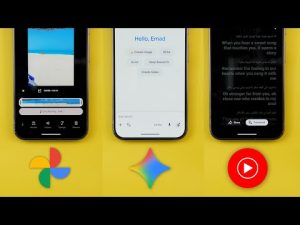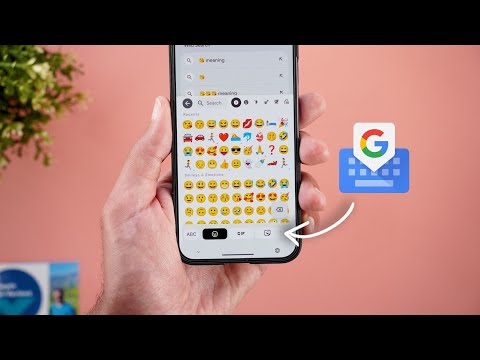
This is Google Apps updates roundup number 109. In this episode, I will show you 32 new features in 11 different Google apps. So, make sure all your apps are up to date. And let me show you what's new. Let's start the episode with YouTube. And here I'm going to show you two new changes. The first change is the new popular podcasts chart. To access it, you need to go to the explore menu and then podcasts.
And here you will find this new section called popular podcasts. And when you tap on show all, it will give you the list of the top 100 podcasts in the US. And you can also access the same page through the web using the link showing now on the screen. The second change is on Google TV. Now when you go to the subscriptions page, you will see a new shelf for shorts that consolidates all the shorts from your subscriptions in one place. Now, let's talk about Google Photos. And here, I'm going to show you two new changes. The first change is related to the quick edit feature we recently got in Google Photos. Now, you have the option to turn it off directly from here without the need to go to the settings. And when you tap on it, it will give you a dialogue box to confirm your selection. The second change is a new feature called out of sync changes. I have my Google account on multiple phones and after deleting some photos from my Pixel, I found this message on my S25 Ultra saying review out of sync changes.
And when I tap on it, it takes me to this page to view the photos I deleted. So I can remove the photos from this device or I can review first. And here's what I got. You can also access the same page from the profile menu. And here you will find review out of sync changes. Before we continue, let me ask you, have you ever had a corrupted photo or a video file like me? Thankfully, I found a great solution.
Wondershare Repair It. This software repairs a lot of different video formats like log, raw, and HDR from well-known camera brands, including GoPros or even your smartphone. In addition to repairing photos, documents, archive files, and more. So, let me show you a real life scenario. I have this corrupted video I recorded in one of my family gatherings. Unfortunately, after going back home, I found that the file is not working. So, let me try to fix it using Wondershare Repair It. As you see, it couldn't repair the file in the first attempt, giving me the option to try advanced repair, which requires providing another working sample recorded with the same device to use it as a reference. So, I sent another video recorded with the same phone to the PC and gave it to the software. Let's see if this one will help. And here you go. It successfully repaired the file in 3 to 4 minutes. Imagine if this video has an unforgettable memory that you cannot bring back or a video that took you hours to record.
I'm really glad that a tool like this exists. And if you want to give it a try, you will find the download link in the description. And now let's get back to the video. Now let's talk about Google app. And here I'm going to show you three new changes. The first change is the updated app icon. You'll notice here that Google logo is no longer using distinctive solid colors, but they blend together in a gradient like design.
And this is the first time to see a change in Google logo in 10 years. The second change is the updated search widget. Now it has this blurred container around it to match the new material 3 design language. And the optional shortcut is now separated from the search bar and has its own circular container. And this is how it looks if you don't have any shortcuts added to the widget. The third change is on iOS.
Now we got a new option under the inapp browser overflow menu called auto dark mode that will convert the website to dark theme even if it doesn't have its own implementation. So let me activate dark mode on iOS and here is how it looks and later you can tap on the same option again to modify the settings and turn it off if you want and get back to normal. Now let's talk about Gmail and here I'm going to show you two new changes. The first change is the updated calendar card in certain messages that have invitations or flights and more.
And this is one of the emails I have. As you see, everything looks totally different. And the buttons are now using a pill-shaped design instead of text only like before. And on the left, you will see the older design from 9 to5 Google to give you an idea about the difference. And here's another screenshot with multiple different scenarios like orders, flights, and normal invitations. The second change is the docked reply bar at the bottom of the screen. Previously, we had to scroll all the way down to get access to the same options, but now they are accessible no matter where you are. Now, let's talk about Google Chrome. And here I'm going to show you three new changes. The first change is the enhanced zoom feature. So, for example, when I open this article and then go to the zoom option. Now when I tap on the plus button, you will notice here that the web page layout remains the same but only the text becomes bigger and that matches what happens on desktop to enhance the overall browsing experience.
The second change is under settings. When you go to privacy and security and then safe browsing, you'll note here that the enhanced protection is now using realtime AI powered protection which uses Gemini Nano to give you a safer browsing experience and that's also the case on the desktop app. Talking about the desktop app, now it supports OCR in the PDF reader. So you can highlight, copy and search text in your document. Next, keep notes. And here I'm going to show you two new changes. The first change is something I came across by chance, so I'm not sure if it's new or not, but I'm going to show it to you anyways.
Let's say I want to share this photo and then I will pick keep notes. Now I get this floating card on the screen to immediately create a note without leaving the app. I can give it a title, add some text, choose tags or even which Google account I want to save it to. Then I have the save button which is a very handy feature and saves some time. The second change is on the web. Google started to roll out the text formatting options we have on the Android app to the web app as you see here that you can access by clicking the underlined a button and it will give you pretty much the same exact options.
Now let's talk about Gemini and here I'm going to show you nine new changes. The first change is the removal of some options from the model speaker and they are now embedded in the text box. So we have deep research that you can turn on or off. you get access to canvas and finally video tool for generating videos and that's why the model speaker is now much shorter. The second change is the updated title for the last three models. They are now in preview instead of experimental like before. The third change is the ability to upload multiple images at once. Change number four is the new Gemini widget on Android and iOS.
And let me show you how it looks on both. On Android, you can resize it and you get multiple different designs. This is the biggest size you can get and the smaller you make it, the more compact the buttons will be and you can make it as small as only one button. Number five is the ability to edit generated images. So for example, I used this prompt to generate an image and later I requested to change the grass color and I got the same exact one but with red grass instead of green. We also got some new changes on the web. The first one is the updated text box that matches the one in the mobile app which includes deep research canvas and video. And the side panel also got a complete revamp. And here's a side-by-side comparison between the two. The new chat button got redesigned. The gyms are now hidden under a separate menu.
Then we have the recent section that can be expanded and now it supports infinite scrolling for all other settings and options. They are now consolidated into a floating menu. And lastly, as per 9 to5, Google Gemini is coming to Samsung Galaxy Buds 3 and earbuds from Sony in addition to Galaxy watches. Now, let's talk about Google Messages. And here I'm going to show you four new changes. The first change is under the app settings that you can access from the profile menu. And on a side note, I started to see this full screen profile menu in multiple Google apps, which I don't like.
So, please let me know what do you think in the comments. Back to Google Messages. When you go to settings and then go to protection and safety, you will find a new option here called manage sensitive content warnings. The description says blur incoming note photos and require confirmation to send node photos. And when you go inside here, you have the toggle to turn the feature on or off. And it will give you some extra information about the feature and some resources if you want to check it out. But the most exciting change in Google Messages is the ability to delete for everyone. Similar to popular chatting apps like WhatsApp and Telegram, which is something I've been looking forward to for a very long time. I didn't get this feature myself, but I received this screenshot showing how it works in action. The third change is the ability to set a custom profile photo for group chats. To do this, you need to open the conversation, then tap on the header, and you will find this new edit button. Tapping on it will allow you to pick a photo from your gallery.
So, for example, if I'm going to pick this one, and then tap change group icon. It will immediately change it for me. But later, if I want to remove this photo and get back to the default settings, I don't see any option to achieve this. So there is no way to delete the image. You are stuck with it or you can change it to something else later. And lastly, the text field now supports up to 12 lines of text instead of only four. Before jumping to the next chapter, if you like any of the wallpapers you see in this video, they are now available on the wallpapers by in-depth thick reviews app. Recently, I added these 12 stunning wallpapers to the collection. So, if you want to give your phone a fresh new look, use the Google Play Store download link in the description below.
And now, let's get back to Google Apps. Now, let's talk about some new changes related to the Pixel Watch after installing W OS 5.1. The first change is related to the touch lock feature. Now when you activate it, you no longer have the ability to rotate the crown to quickly access the quick settings or the notifications like before, but it locks all ways of navigation and to to be able to use your watch normally you have to quit the touch lock feature. The second change is related to the emergency SOS feature. When you keep pressing the crown multiple times, now it requires touching the screen for 3 seconds to confirm your choice. But previously the call starts automatically after a few seconds which is no longer the case. And finally the pixel watch app now supports light theme. And here is how it looks. Let me show you multiple pages. This is the tiles, the watch faces and how the menus and toggles look. Now let's talk about the apps that only got one new change. And I will start with Gboard.
Now when you access the emojis screen, you will see a complete revamp. First, Google removed the old tab that used to show the recently used items from multiple categories and you go straight to the emojis tab. The second change is the redesigned carousel that includes the different categories. It works pretty much the same, but it's bigger and has a different shape. And finally, when you start typing emojis, you will notice this new floating backspace button that appears to quickly delete anything.
And lastly, the wallet app that now requires authentication to open it, not only while making payments. So here I have the phone unlocked for a while. And as you see, I cannot open the app unless I unlock my phone, and that's when I can start making payments. So that's pretty much it for today. These are all the new changes I wanted to show you in Google Apps. Please reach me out on social media if you spotted anything new in Google Apps to include in my future episodes. But for now, thanks so much for watching and see you in the next.